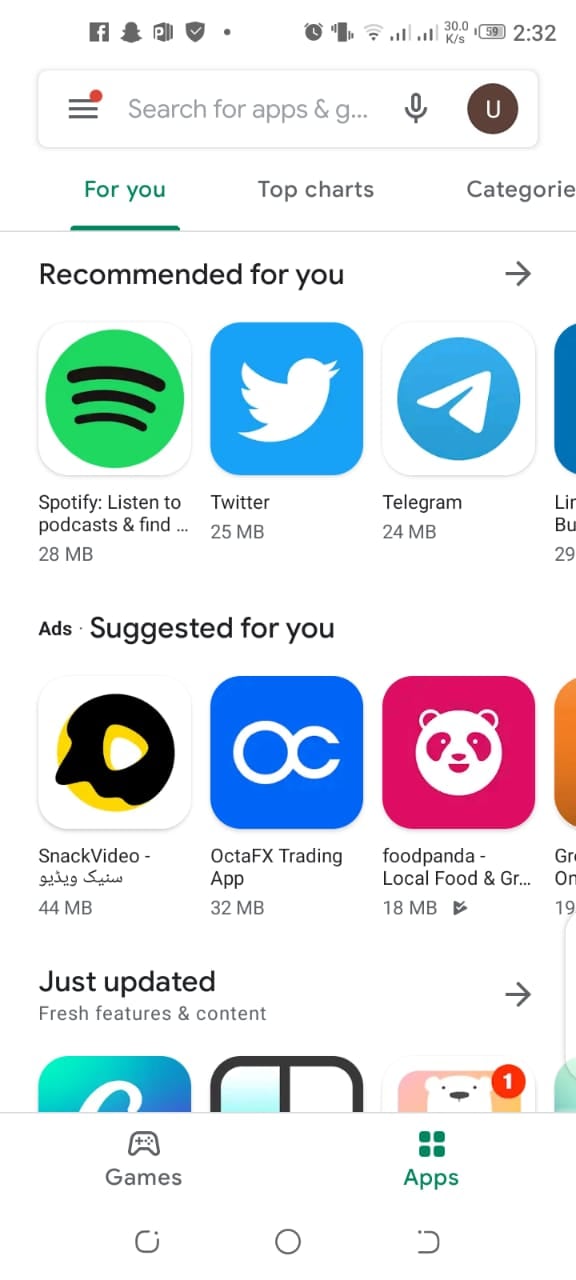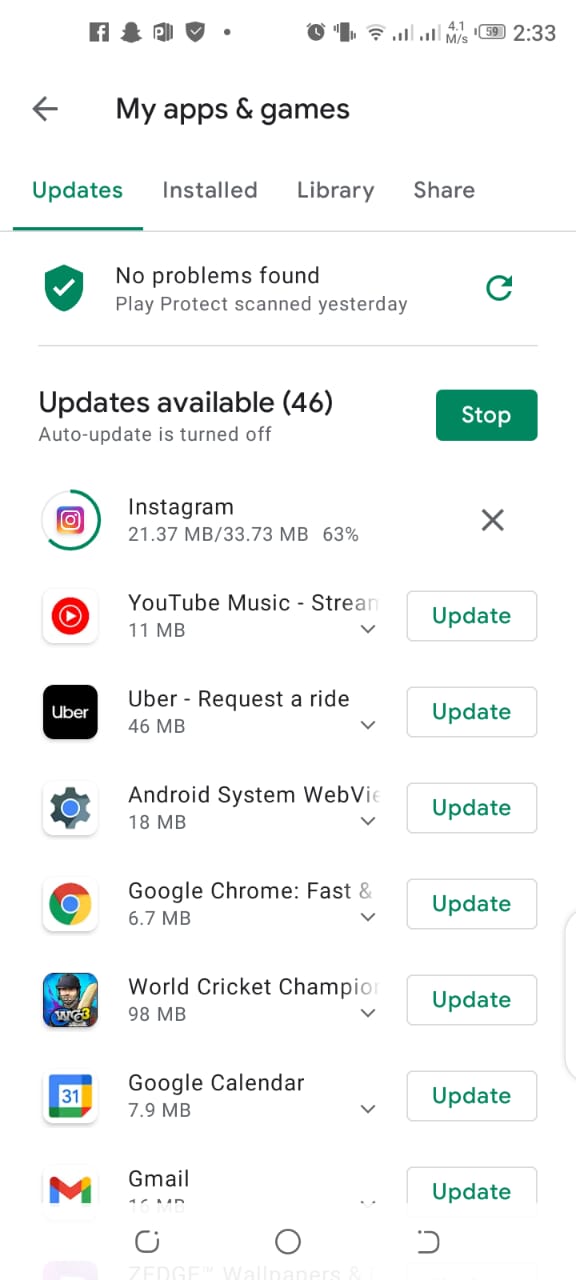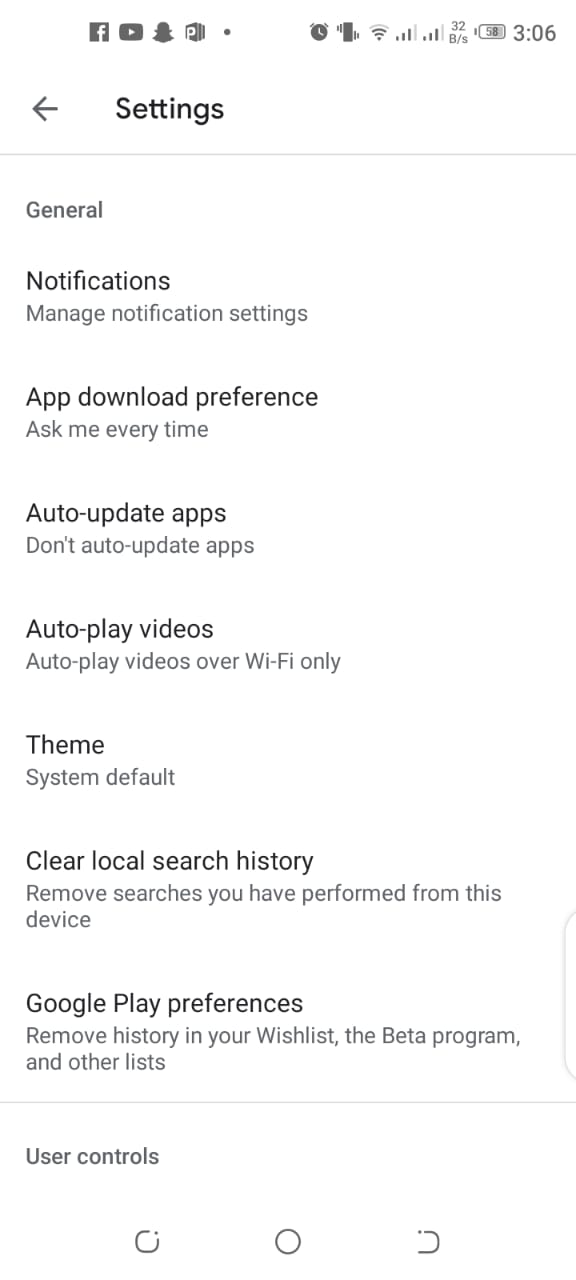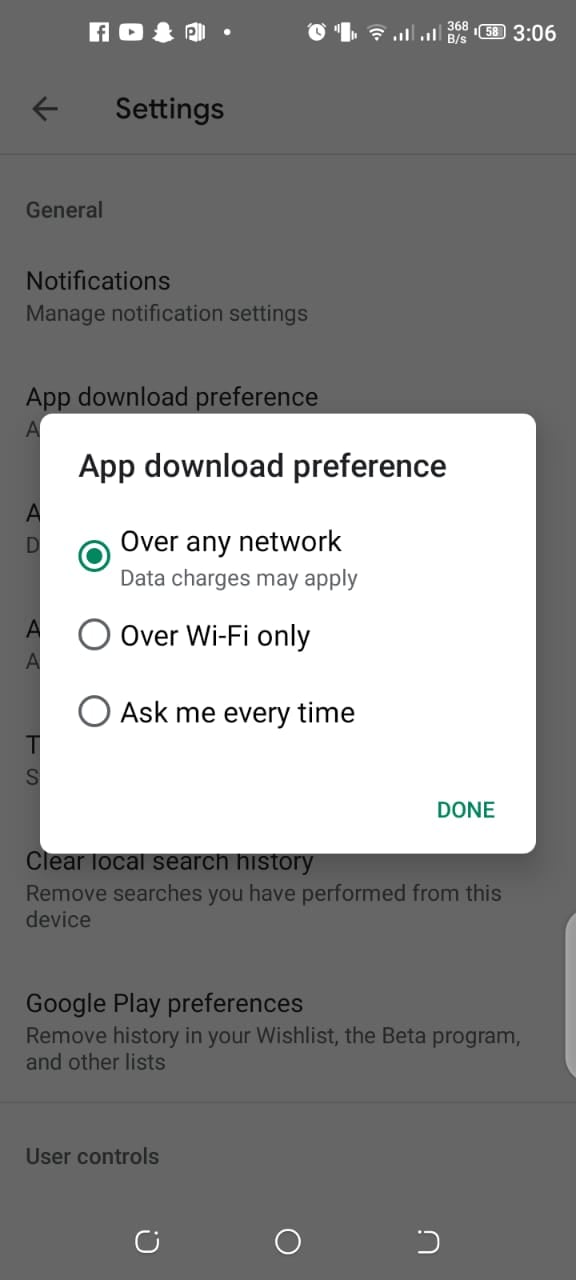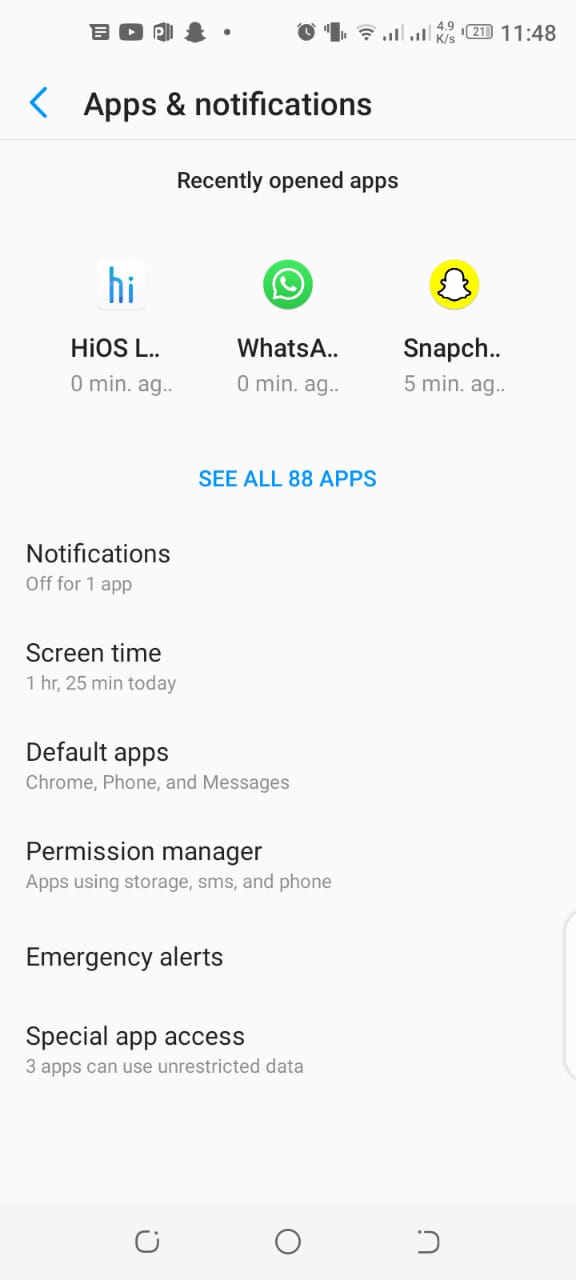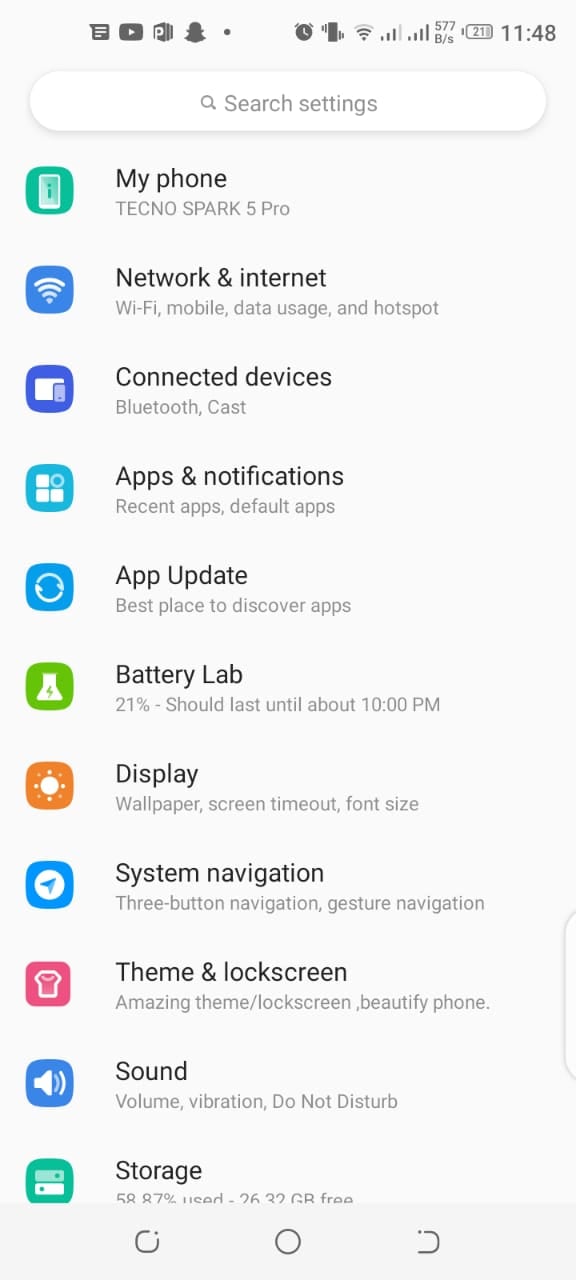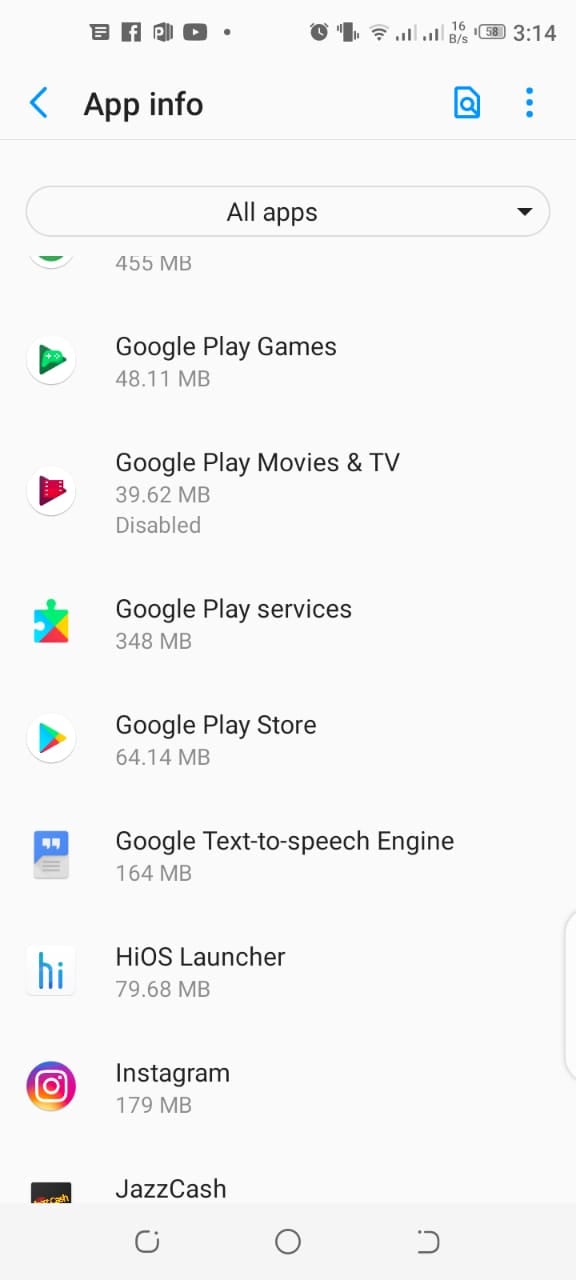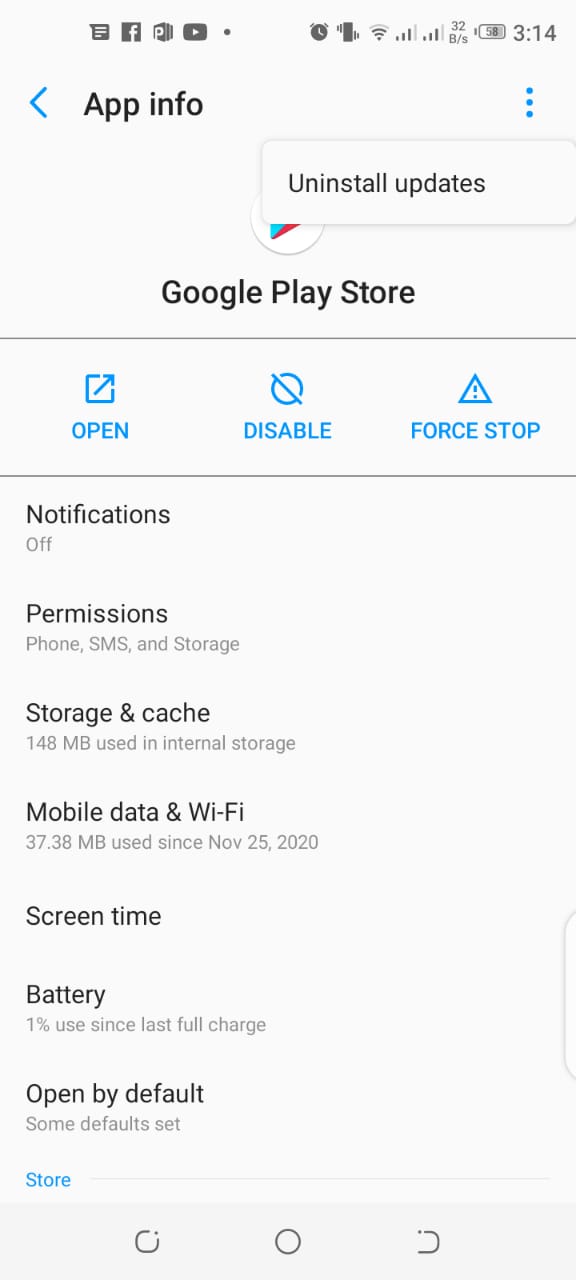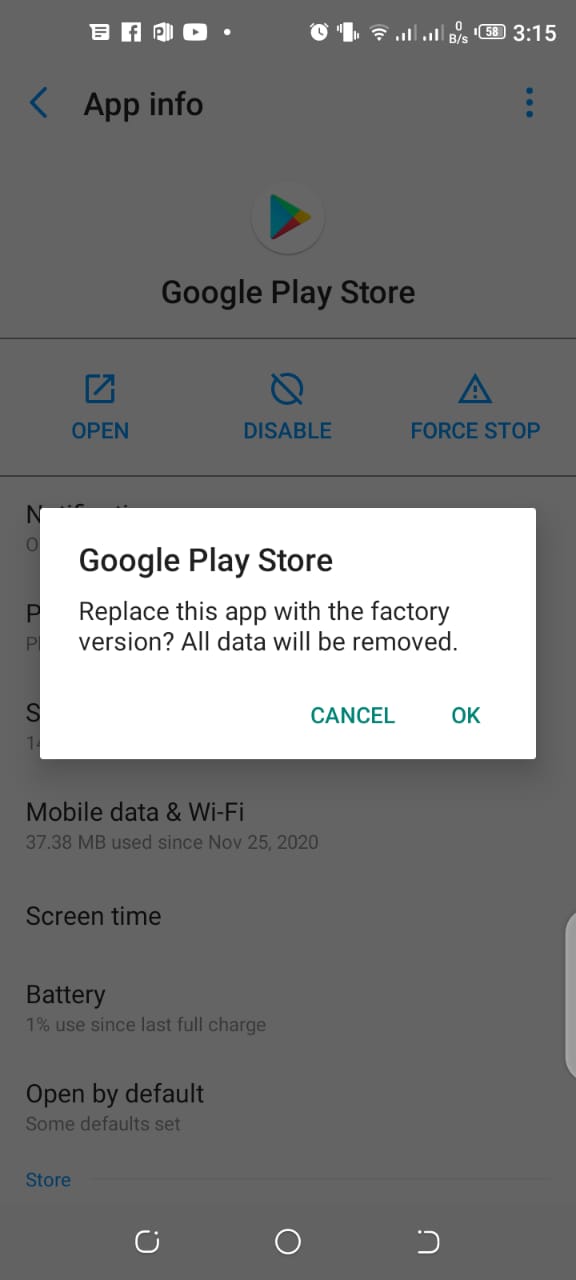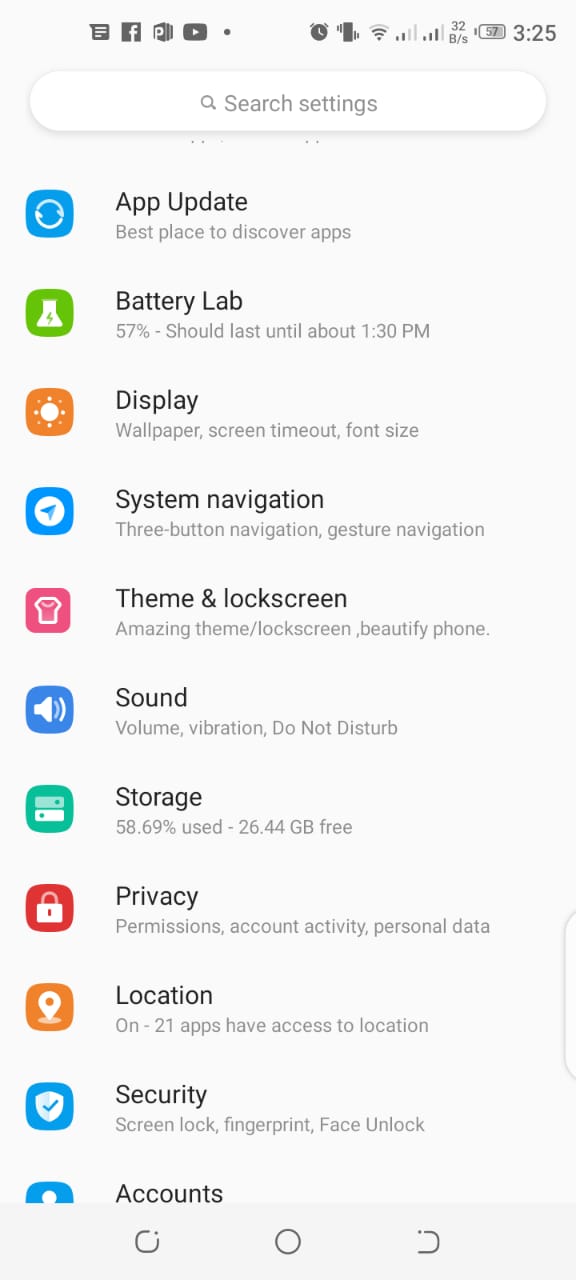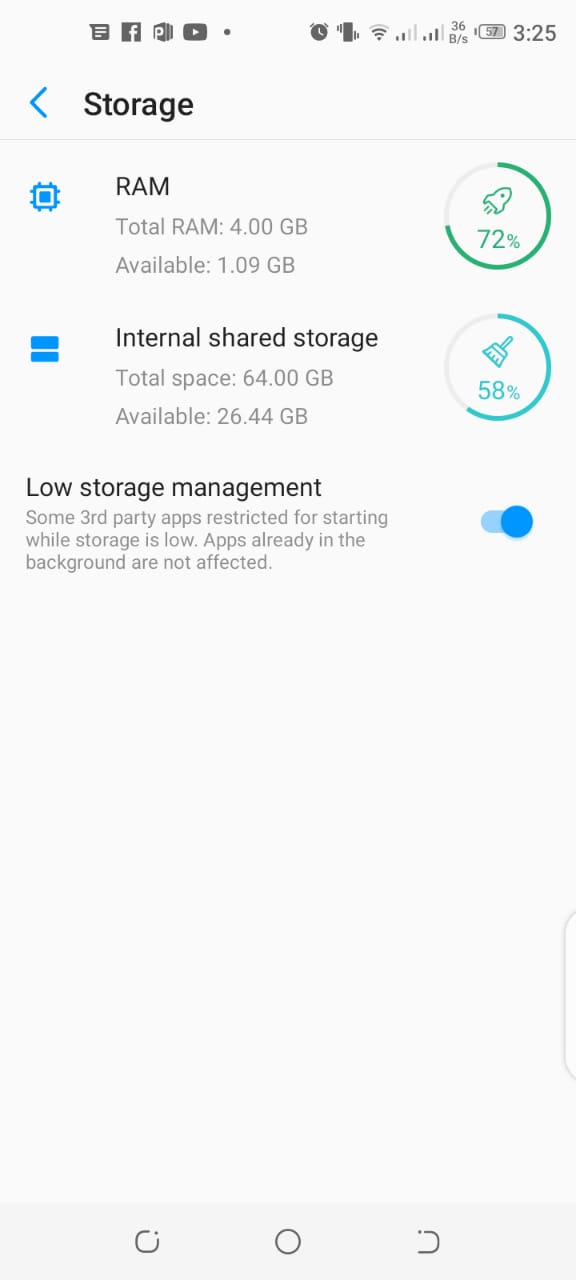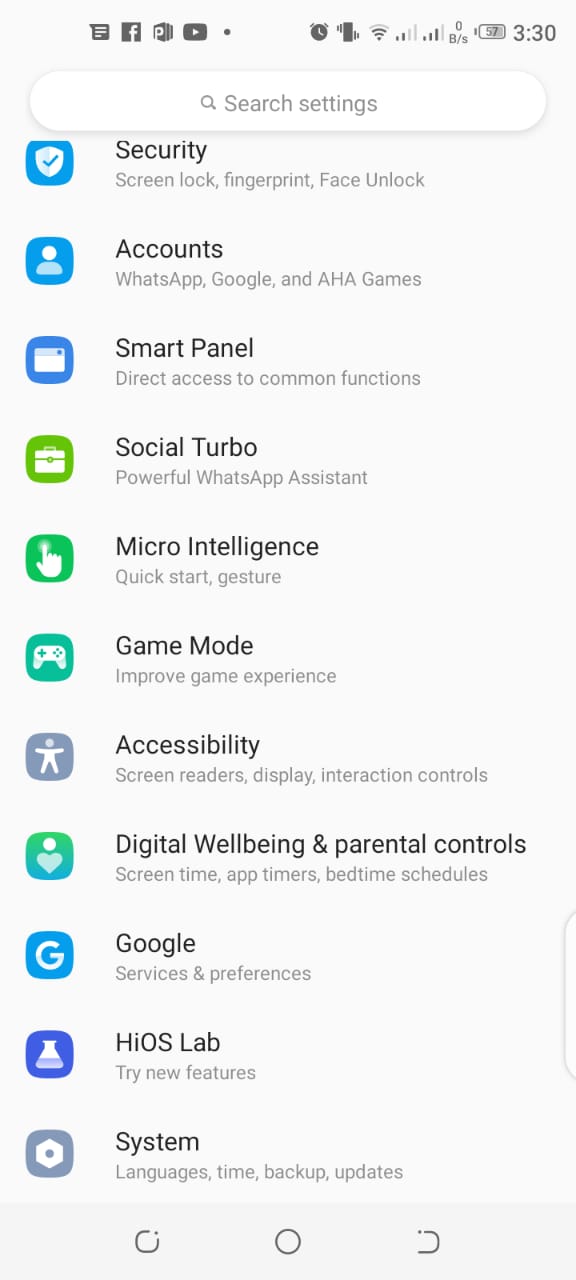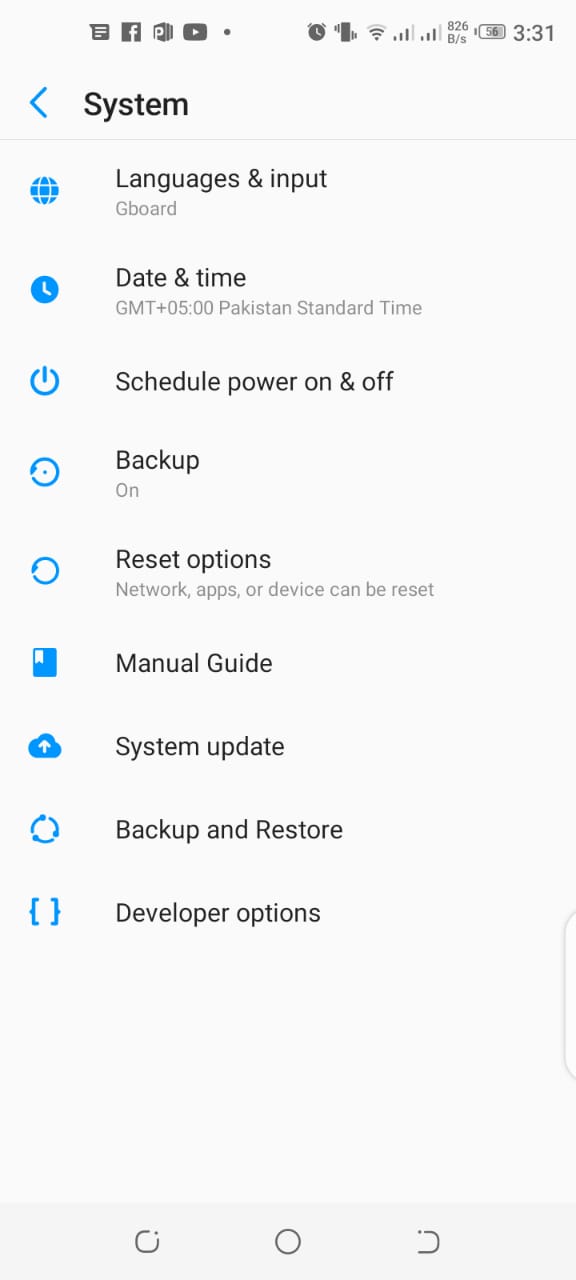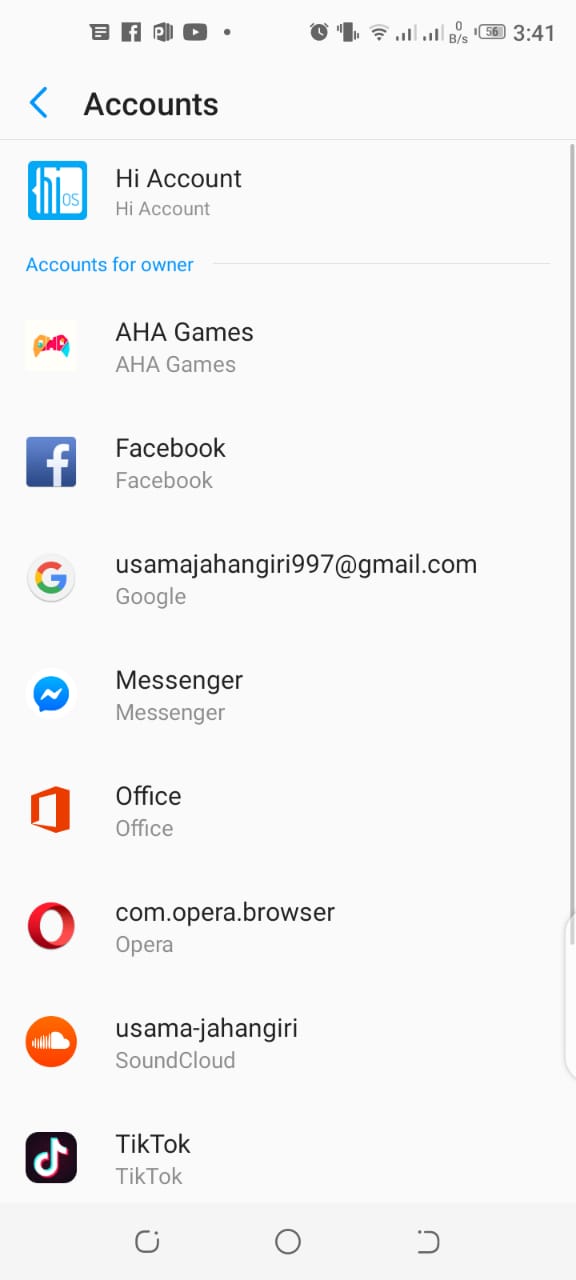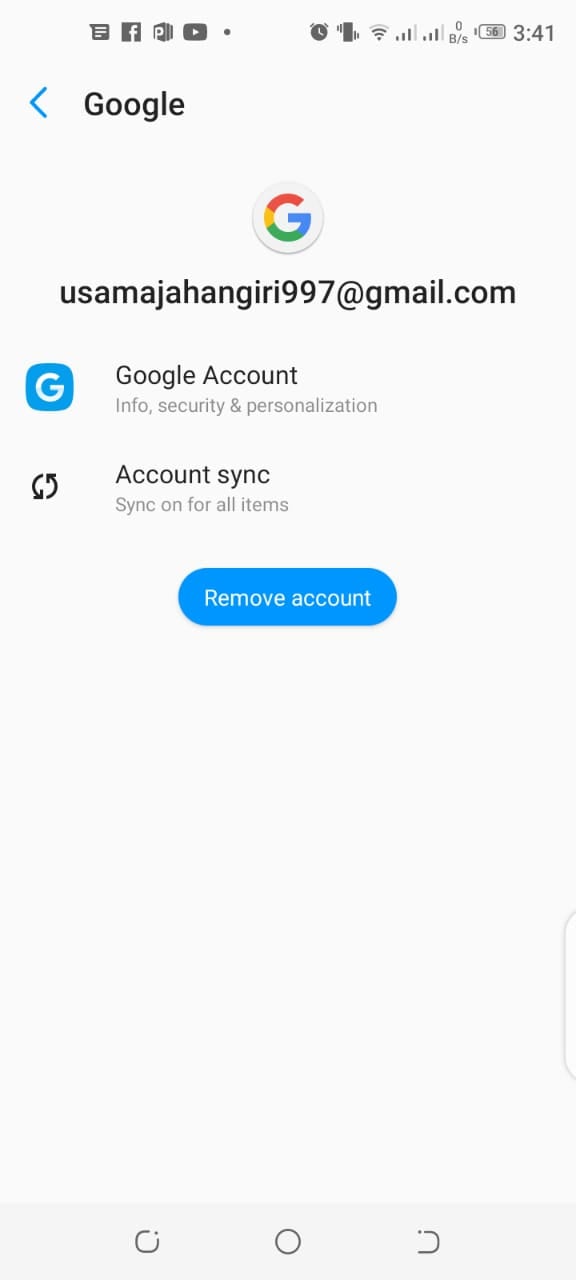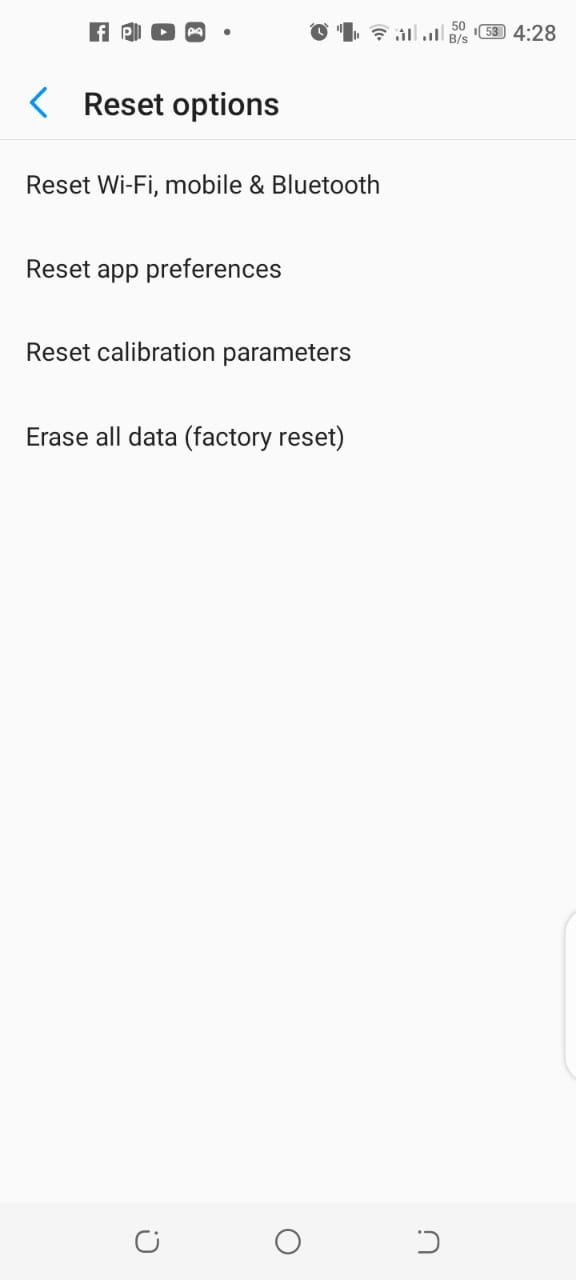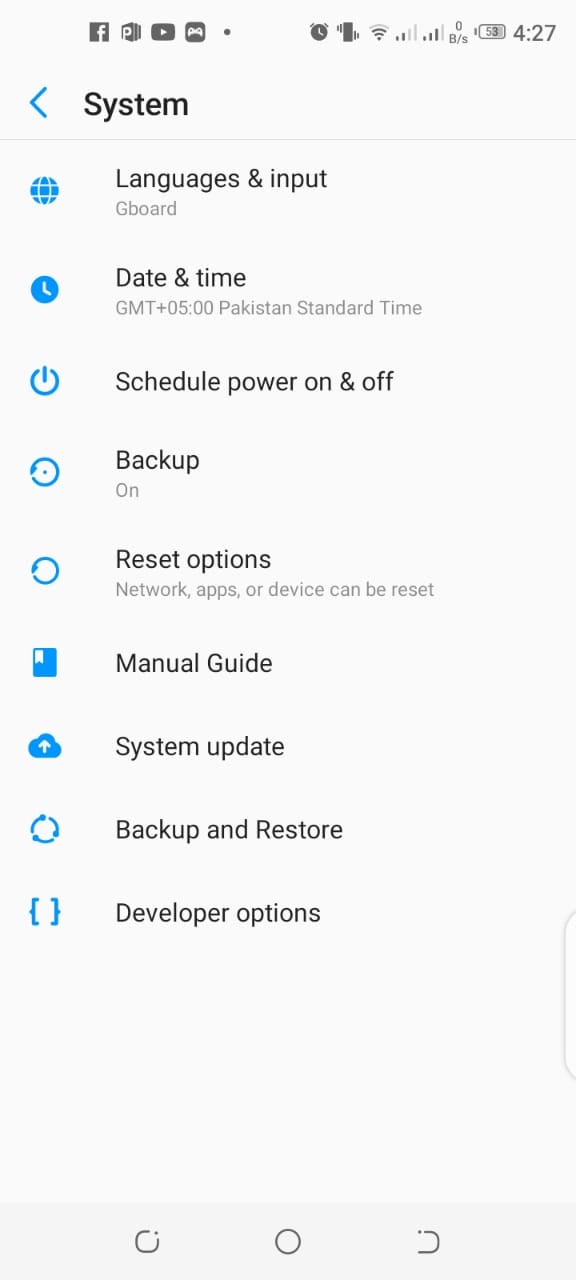Every now and then, each one of us has faced issues related to Play Store download pending. It is one of those problems that you can encounter when you install apps on your Android device from the Google Play Store. When the download pending issue comes, the users can’t download apps from the play store and get worried about how to fix download pending issue. How does Google Play Store downloading pending error affect your operations? Any file that you try to download remains pending if that problem has gotten into your Play Store. Every application on the Play Store has its issues and requires updating at different intervals. However, this problem can make you frustrated, for example, if someone has been waiting to download a new game he’s been waiting to play for ages, gets the download pending issue, so it can off-set that individual. But you don’t need to worry as we are here to provide you with some solutions for this problem. So, here are a few simple fixes to the Play Store download pending error.
How to Fix the Google Play Store ‘download pending’ error?
Method 1: Try Cancelling the Current Downloads Or Updates
There is a possibility that your Play Store downloads get stuck is because too many apps may be getting updated or running on your device To solve this problem, you can try disabling the installation and updates for all those apps that you don’t use too much, and then try downloading the app which important for you. To disable the apps, follow these steps:
First, open the Google Play Store on your android device.
Afterward, click on the three horizontal lines at the top-left corner.
Now from the sliding menu, tap on my apps & games as illustrated in the image.
From my apps & games menu, if you see any applications getting updated currently, cancel their processes by tapping x next to them as illustrated in the image.
Method 2: Check the Connectivity Options
If you can’t download the apps from the play store, then you must check the connectivity options. As it can be one of the reasons due to which you can’t download apps from the play store. Sometimes, the internet speed of Wi-Fi is lousy which can cause download pending problems. But, if it’s running normally but Google Play Store is still not downloading your applications, switch to data temporarily. To do that, follow these steps:
Launch the Play Store on your Android and then tap on the three lines in the upper left corner.
Now visit the Settings and click on App download preference.
Now from the app preference list, select ‘over any network.’
After doing so, if downloading resumes, then your home or office Wi-Fi was causing the problems. You can restart your modem and see if that works or you can call your Internet service provider.
Method 3: Check by uninstalling Play Store Apps
Try recalling if you have recently updated a new app after which the Play Store download pending issue has come due to which the new apps won’t download on your android device. So try checking the new update as it may be causing issues. Well, you don’t have to worry as your android device lets you roll back these updates and that should fix the download pending issue for you.
Launch the Settings app on your Android device and tap on Apps & notifications.
Now from the all apps menu, select the Google Play Store app.
Afterward, click on the three-dots located at the top-right corner of your screen and tap on Uninstall updates.
As you click on the uninstall updates, a prompt will appear on your phone screen. Click on OK to continue.
After you tap on OK, the factory version of the play store will replace your current version and it may solve your problem. If don’t, then follow the next method.
Method 4: Free up some storage on your Android device
One another common problem that may be causing troubles with your downloads is the storage capacity on your device. The lack of storage on your device can lead to the google play download pending problem. Normally, you will get a notification of your memory, however, if you still want to make sure storage is not causing the download pending, you can follow these steps:
First of all, check how much free storage your phone has by visiting the Settings menu and then tap on the Storage options.
Afterward, free up some storage by uninstalling unwanted applications or erasing old photos and videos that you have backed up elsewhere.
Now, attempt to download the files once again.
Method 5: Try Turning Off The VPN App On Your Android Device
One possibility is that the VPN app you are currently using might be causing problems to your device. Since VPNs basically fake our location, it can prompt Google Play Store to asses that you are in a different country and you can download apps according to each country’s guidelines. Therefore, it could have paused your downloads. If that’s the problem that is causing the download pending problem, then you can just disable the VPN app to resolve this issue. The steps on how to disable a VPN vary by the app you use. In most apps, though, you’ll find a large button on the main interface that lets you turn the service on and off. You want to turn it off to fix the Play Store issue.
Method 6: You can Check system updates
After trying all the preceding methods that we mentioned, if your download pending problem still persists then a system update or security patch might be all that’s required. And maybe your version of Android is not updated.
To update, visit the Settings menu on your phone. Scroll down to the bottom of the list and tap on the ‘system.’
Then go for Software updates and click Check now. If an update is prompted, install it, and maybe it resolves your google play download pending problem.
By the way, it’s also possible that your Google Play Store needs an update itself. To check, open the app, tap on the menu button. Then visit settings and click on About.
Afterward, tap on the Play Store version. If there is the latest version available, it will be automatically downloaded once you click on the Play Store version. Make sure that you have active internet for that.
Method 7: Try Changing your Google account
One another method that may assist you to avoid the download pending error is by changing the Google account that you logged in with on the play store. Follow these steps to change your google account.
Visit the Settings menu of your Android device and tap on Accounts & sync. Then locate your Google account on the list.
Click on it and select Remove account.
Afterward, restart your phone. After it’s restarted, go to the same menu and you would see an add account option. Click on it, and re-add your old account or you can also add a new one.
It may resolve your google play download pending problem.
Method 8: Factory Reset Your Android Device:
If none of the above-mentioned methods work, then the last thing you can do is resetting your phone to the factory settings. It’ll erase all of your settings along with the data, and allow you to set up your phone from the start. Make sure you copy your data somewhere else before factory reset your device.
Visit the Settings app on your phone. Afterward, tap on the System located at the bottom of the menu. Click on Reset options. Erase all data (factory reset).
What if the aforementioned methods don’t work? If unfortunately, the above-mentioned methods don’t work then your might any issue with its software. Visit any software shops in your town and you may find a solution to this problem.
Conclusion:
We hope that you found this article informative and it will solve the download pending error you are facing. If you like our article or have any queries regarding it, do share them with us in the comment section! Check out? How to Update Google Play Services?