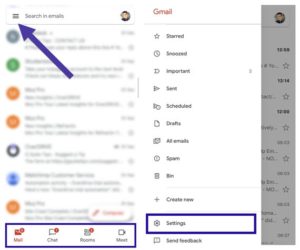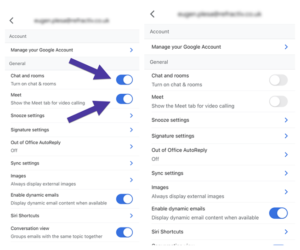Though its a normal feature to be added and why people wont like such a small addition. But in actual there were some issues associated with it.While on desktop it worked almost fine but on mobile app, it expanded the bottom margins of the app that left just a few lines to work with.
How to get rid of Chat and Rooms tabs in Gmail App?
So i found a way to get rid of meet tab since i do not use it much plus it was quite annoying for me. Furthermore, Google has now included the ability to access the chats and Rooms feature within the Gmail. This is also quite confusing as due to this, people are finding it hard to find the tabs of their own choice and these new tabs have once again compromised the precious space. Soave a good news. One can get rid of these rooms and meet tab. Below are the instructions to do so. The steps below apply to the Gmail app on both Android and iOS. Here’s how to do it:
Select the three-line “hamburger” icon placed in the upper left corner scroll down, and tap on “Settings.” Select the Gmail account you want to change. On an Android phone, scroll down to the “Chat” category and uncheck “Show the Chat and Rooms tabs.”
How to Revert the settings back?
However, if you have changed your mind and now your want to show all the tabs including Google Meet and chat rooms, all you need to do is to go back to the same page of setting and check both the “Show the Chat and Rooms tabs” and the “Show the Meet tab for video calling” boxes. All three tabs will appear in a single line at the bottom of the screen. Also Read: How to increase an unsend email time on Gmail?