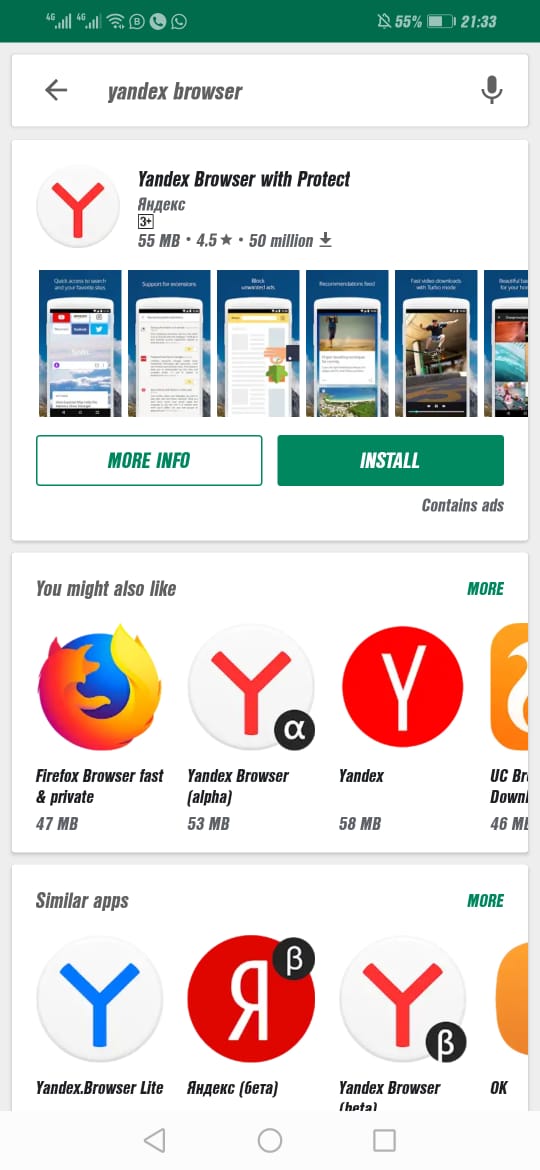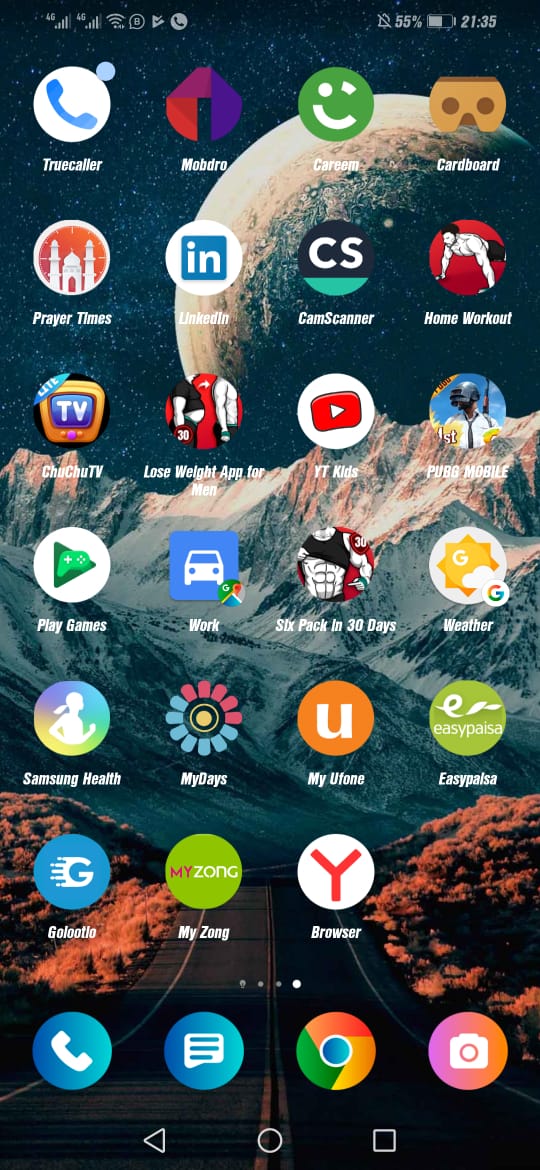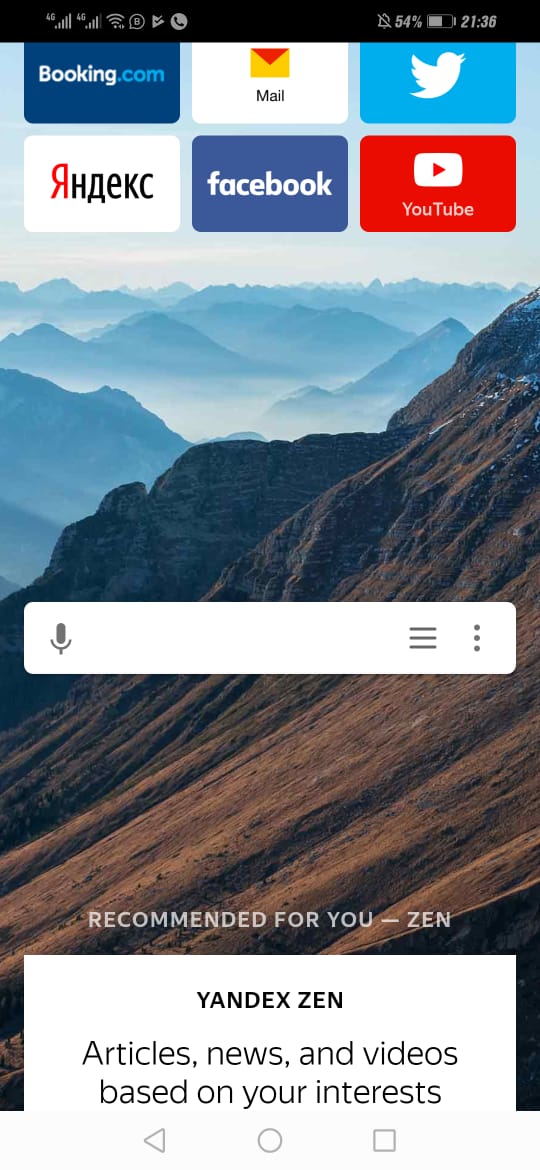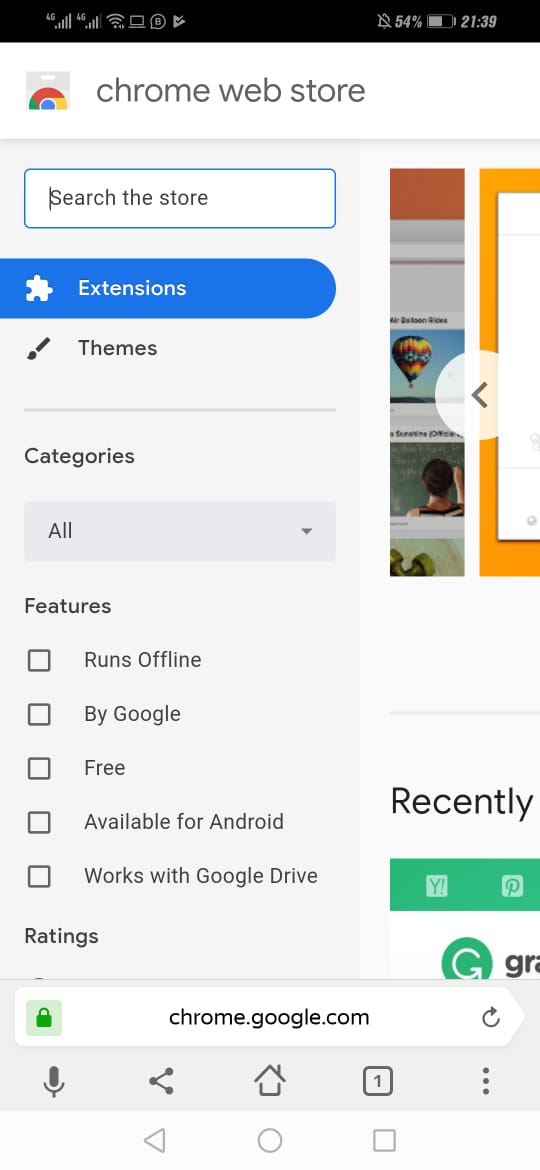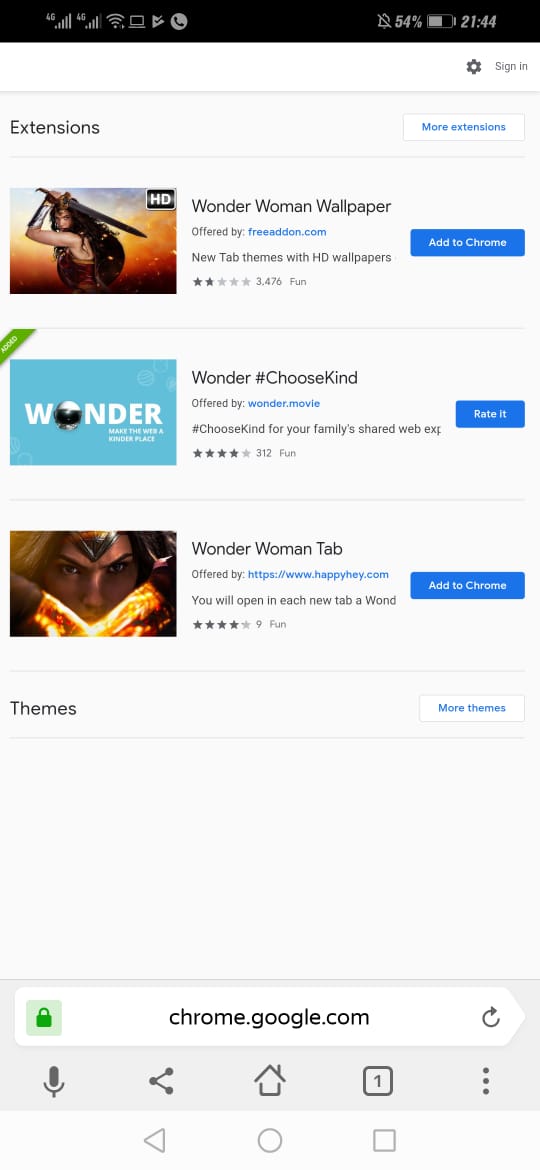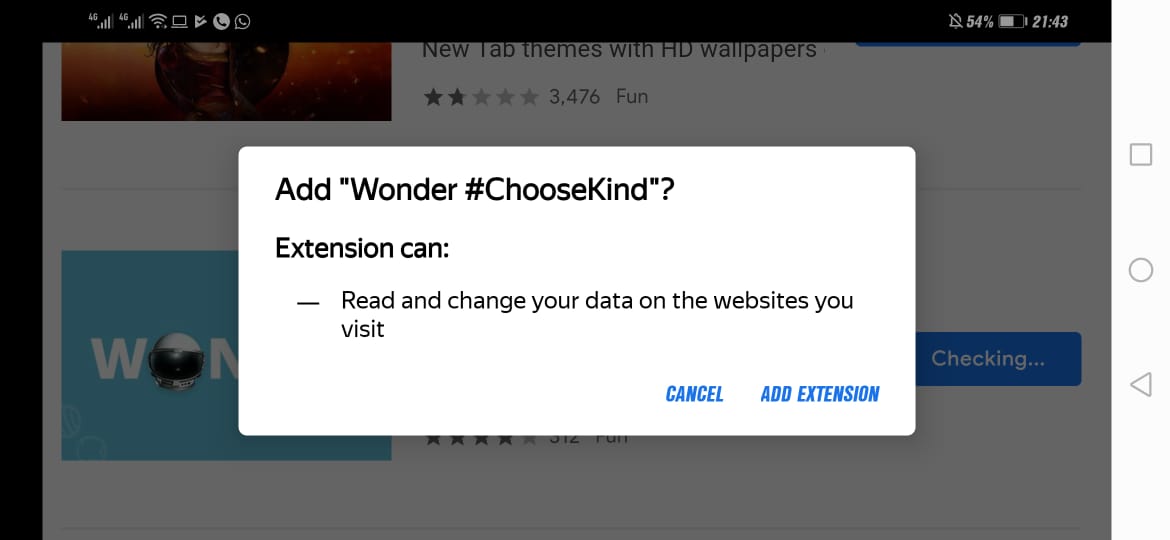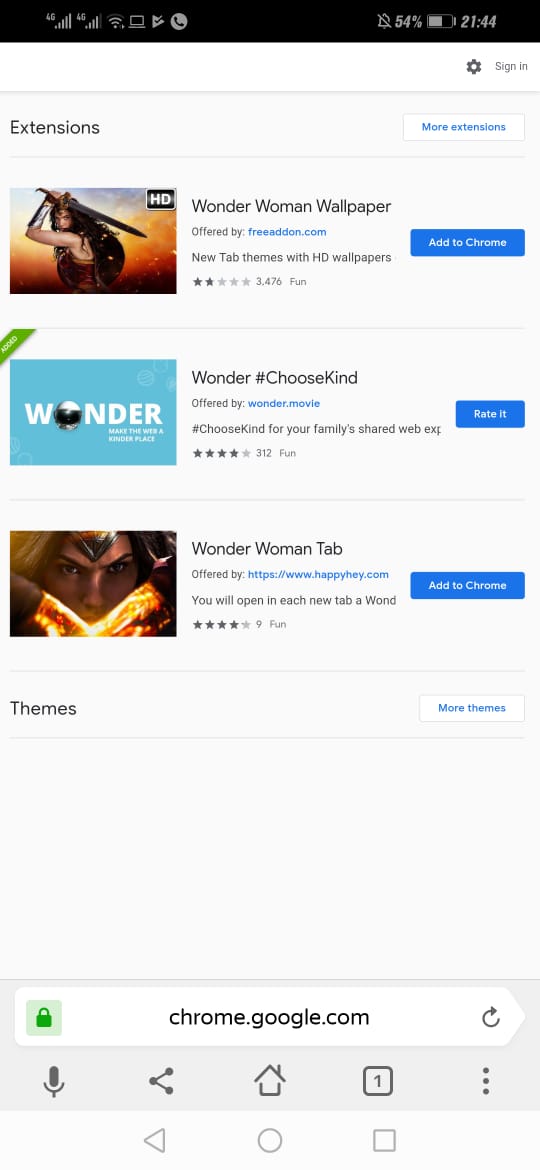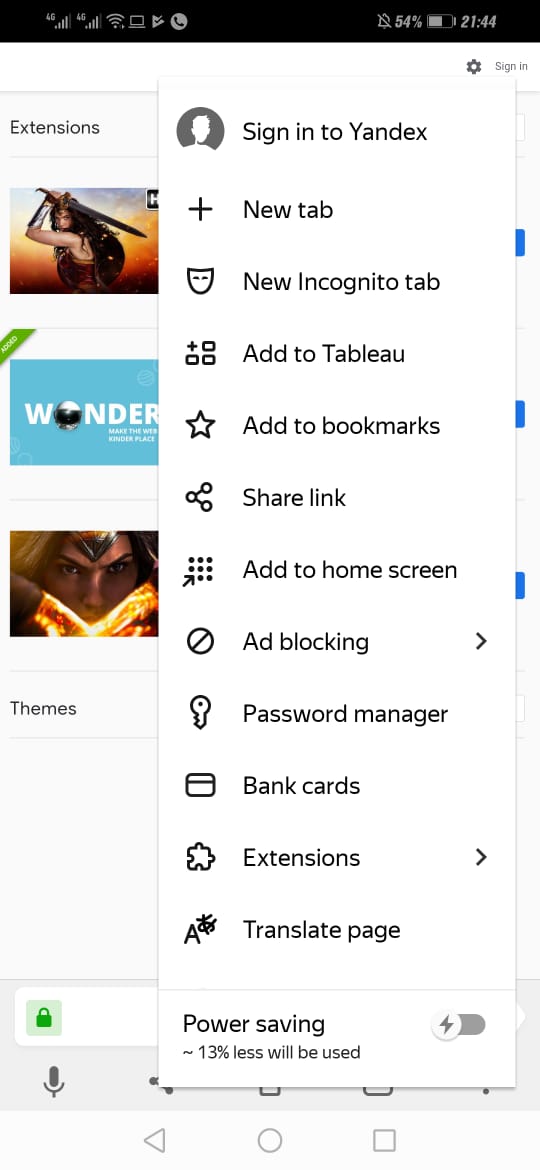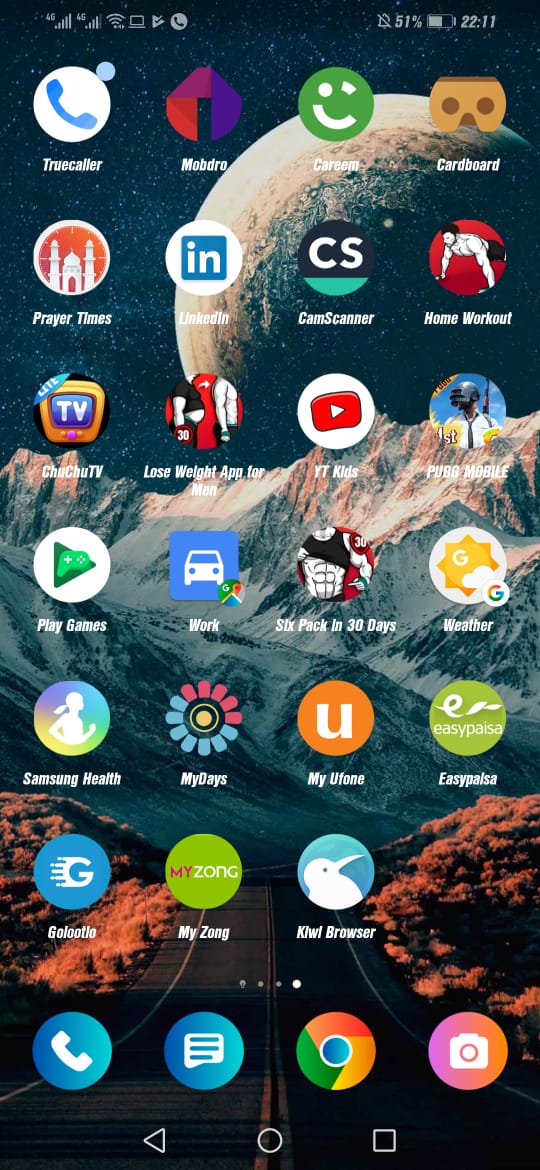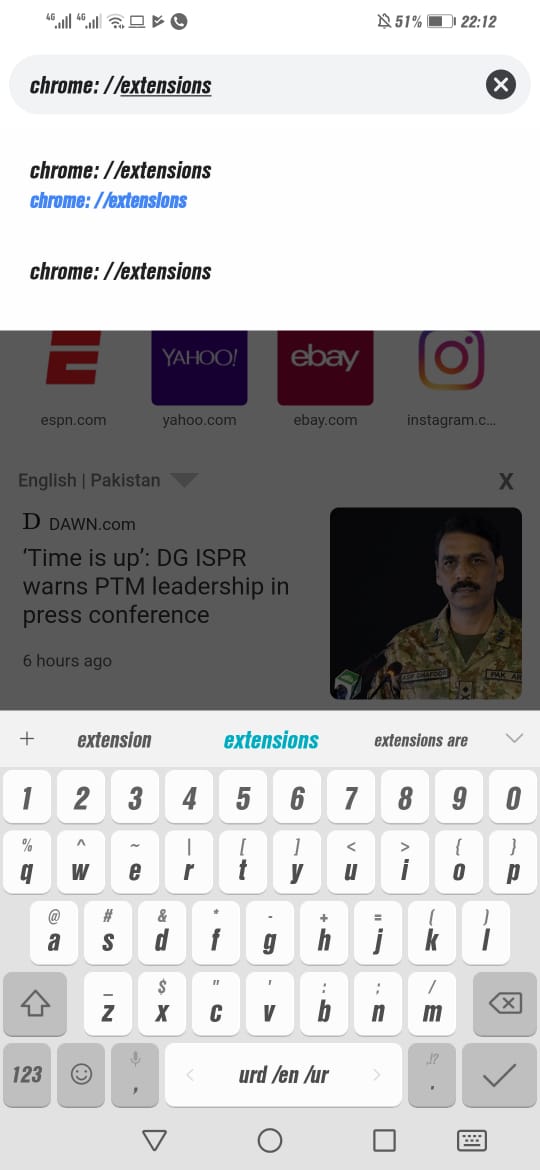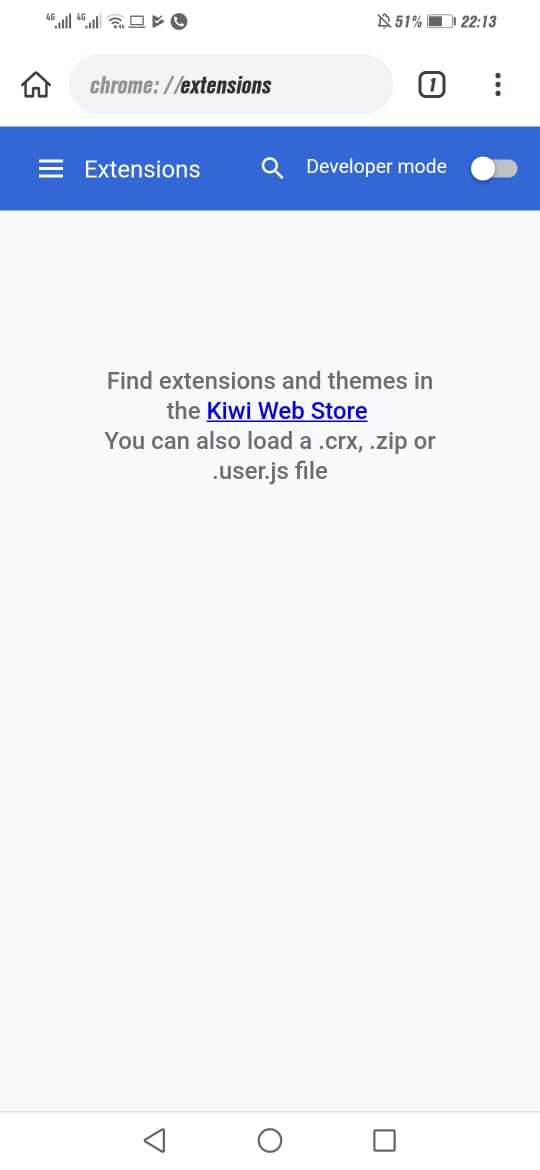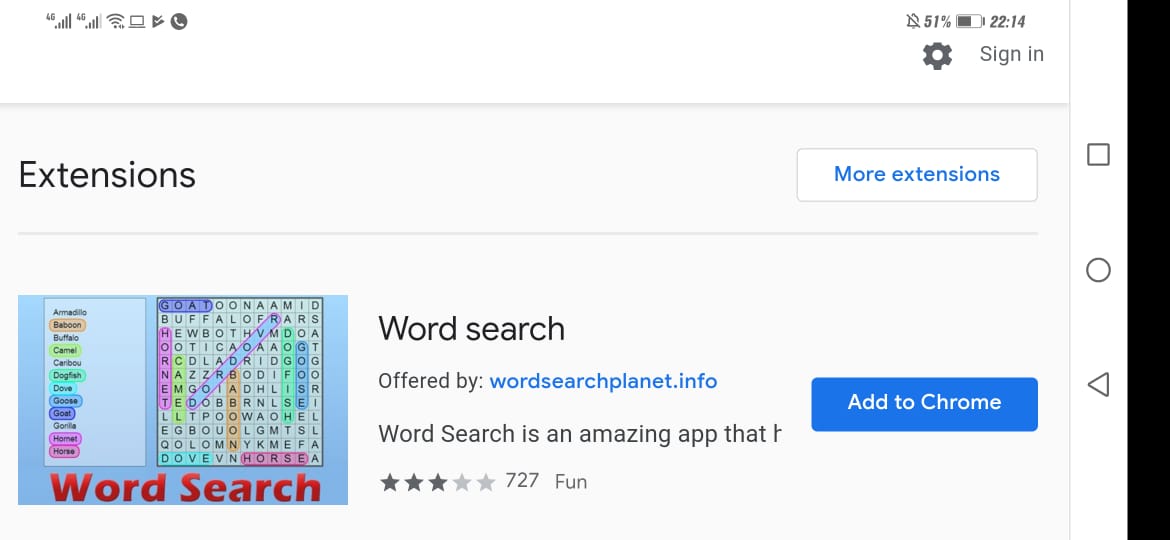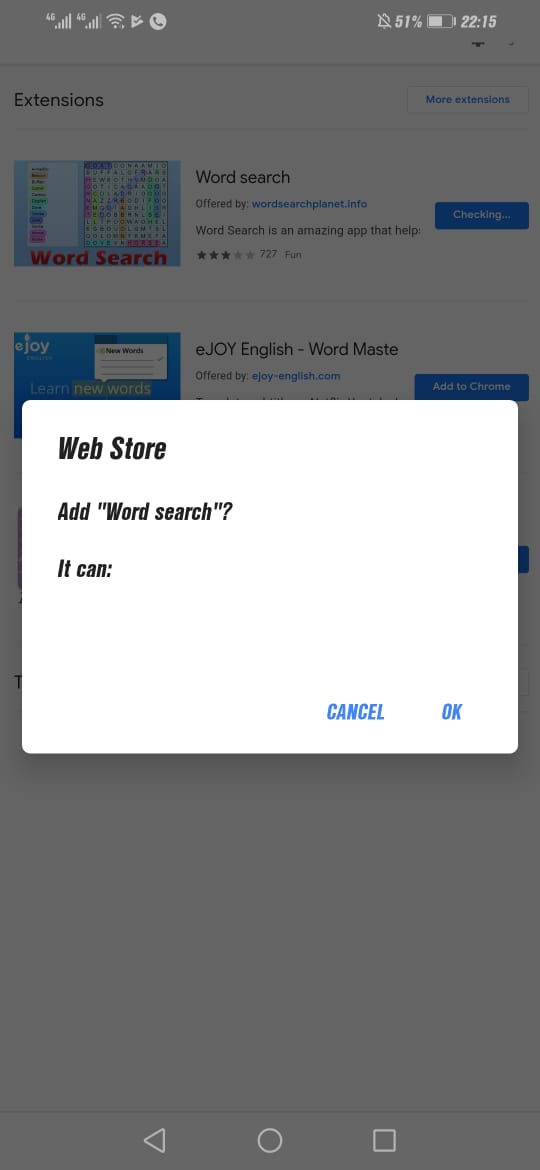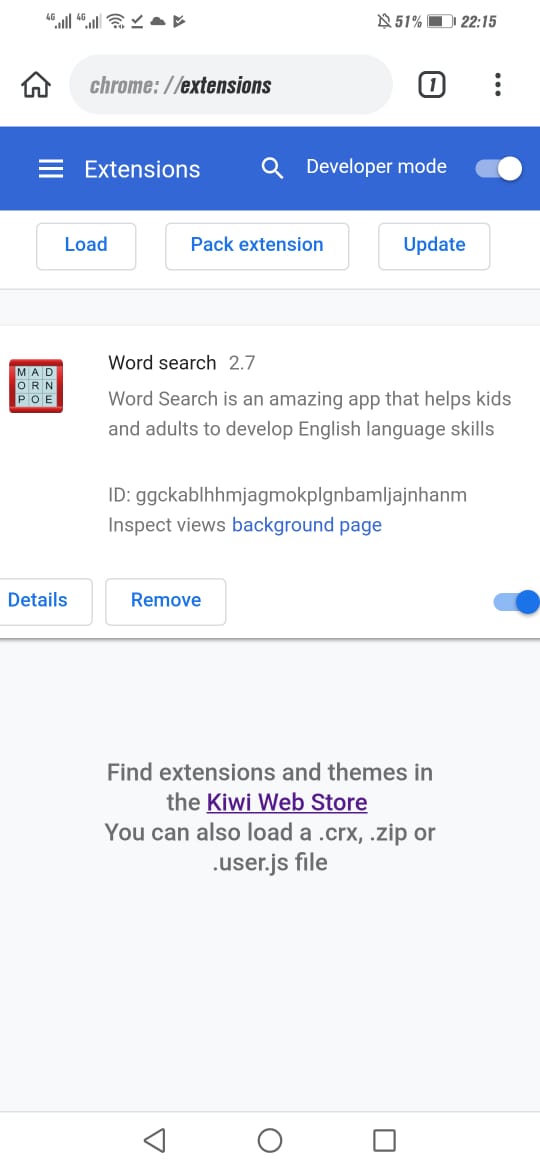Google Chrome is one of the most excellent web browsers globally, and it is also the most downloaded browser. It’s my browser as it synchronizes entirely across all my devices. The Chrome Web Store has a collection of useful extensions to enhance your web experience. Google Chrome on Android is excellent too, but it doesn’t support plugins as it does on the PC version. Furthermore, i don’t think that Google will be rolling out any updates shortly to include extension support on Android.
How to Install Chrome Extensions on Android Browser
So this guide will let you know how to unlock support for extensions. Moreover, it is the most reliable method to Install Chrome Extensions on Android Browser. It can be done simply with the help of different browser that accepts add on installation from chrome store.
Yandex Browser:
Yandex Browser is the most popular web browsers on Android having more than 50 Million downloads. Developed by the Russian web search corporation Yandex, it uses Google’s Blinkweb browser engine which is based on the Chromium open source project. The Yandex has a turbo mode in case of slow internet speed. When it comes to adding chrome extensions, it is the best browser in the Google play store.
KiWi Browser:
The Kiwi is a Chrome-Based Browser runs on Google’s Blink Engine and Webkit. It means it offers fast speed. Moreover, the interface of this browser is almost the same as the chrome browser. he inbuilt Ad Blocking and Night mode is an ad on. When it comes to chrome Extensions Support for Android, it is the best Chrome Browser.
Install Chrome Extensions Using Yandex Browser:
Mentioned below is step by step Guide on How to Install Chrome Extensions for Android Browser: 1st Step: First of All, download Yandex Browser from Google Play Store
2nd Step: Open The App, you will see a URL box.
3rd Step: Open chrome.google.com/webstore in the URL box.
4th Step: Search for any Chrome Extension that you want and press the button “Add to Chrome”
5th Step: You will get a confirmation message, click on add extension again.
6th Step: The extension is successfully added to this browser.
7th Step: You can check the added extensions by clicking on three dots (settings) on the right corner and then clicking on extensions.
Install Chrome Extensions in Kiwi Browser
In order to Install Desktop Chrome Extensions on Android, you can also use the KiWi chrome browser for Android. Follow these steps for successfully installing chrome extensions: 1st Step: Download Kiwi Browser from Google Play Store.
2nd Step: Now Open the Kiwi Browser and you will see an address bar.
3rd Step: Enter chrome://extensions in that address bar.
4th Step: Enable developer mode. (If it doesn’t show up, you may need to reload the tab.)
5th Step: Now go to chrome.google.com/webstore in Desktop Mode.
7th Step: Find your desired extension and install it.
8th Step: You will get a confirmation message, click on add extension again.
9th Step: The extension is successfully added to this browser.
These were the easy step to get Chrome Extensions on Android Browser without any root or tweak. Keep in Mind that not all extensions are guaranteed to work on your mobile browser. Was this article helpful to you? Lets us Know in Comments section below. Note: Google Chrome for Android Receives Dark Mode. Click here to know more about it.