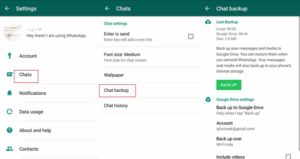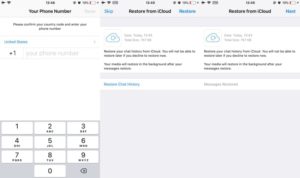Here’s How to Restore WhatsApp chat History?
If due to any reason you lose the present data, you can back it up. The app offers an option for a local backup on a daily, weekly, and monthly basis. Due to this, one can make local and cloud backups of WhatsApp messages, videos, pictures, and more. Only then you can restore it later on.
How to Restore Deleted Chats from Google Drive Backup on Android:
If you are looking to restore deleted WhatsApp Chat messages from Google Drive, you need to follow some steps. You should use the same phone number and Google account that you had previously used to create a backup on Google Drive.
Firstly, Uninstall WhatsApp from your Android phone and reinstall it. Type your registered mobile number and enter it You will receive an OTP for the confirmation of the number Now click on the restore option to restore WhatsApp Chat Backup WhatsApp will check Google Drive to retrieve backup and will download it on your phone. Tap Next when the restoration is finished.
When you are done with initialization, you will be able to see the chat in the application. WhatsApp will automatically download this whole back up into your smartphone. This backup will include photos, documents, videos, and more. In case, you Install WhatsApp without having backups on the drive previously, it will automatically restore deleted WhatsApp messages from your local backup file. Here is the official WhatsApp video, showing the same steps for your ease:
Restoring deleted chats from iCloud Backup on iPhone:
The above method was primarily for Android users. To restore chat from Apple iCloud, iPhone users also need to follow the list of steps as WhatsApp also creates a cloud backup on iCloud as well. To restore it, firstly you have to log in to Apple ID and turn on the device. There is a catch: you need to have at least sufficient free space, 2.05 times the actual backup file, on both your iCloud and iPhone. If you have arranges it, follow the steps below:
Open WhatsApp Go to settings Tap on chat and then Chat Backup See if there is an iCloud backup available. If it is available you need to uninstall and reinstall the application as mentioned in the above steps. Type in the registered phone number when you open the reinstalled app. The app will send a one-time password (OTP), enter it for reconfirmation. Click on the restore option to restore the WhatsApp chat backup When the restoration process is completed, click on the Next option.
Was this article helpful for you? let us know in the comments section below. You Might be interested in: How to Turn off WhatsApp Notifications Completely?