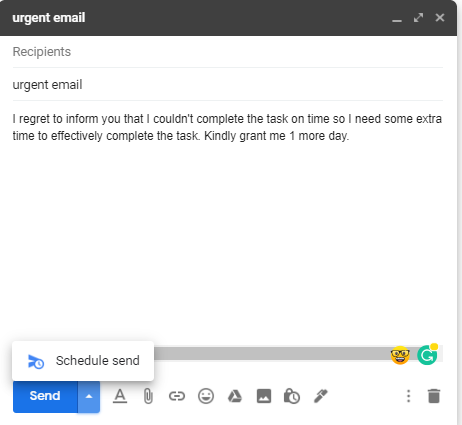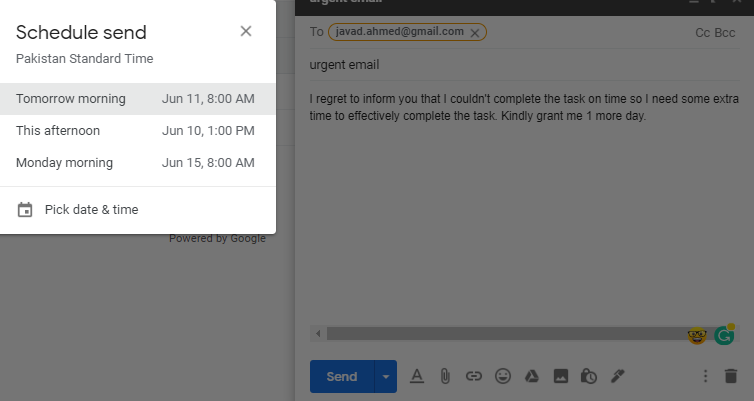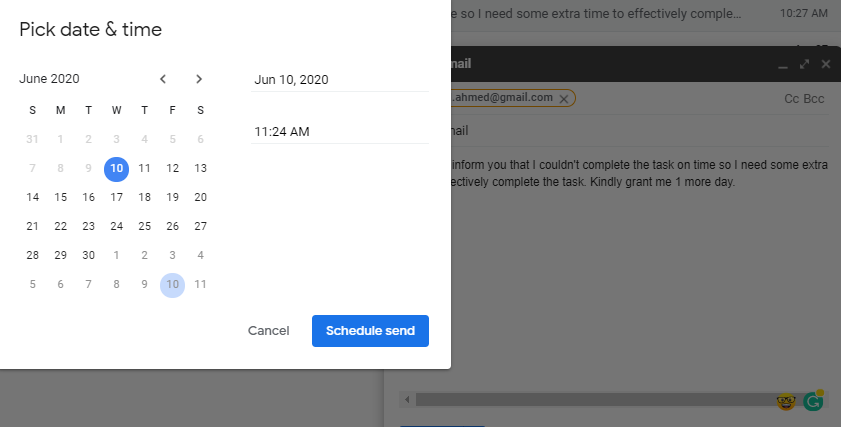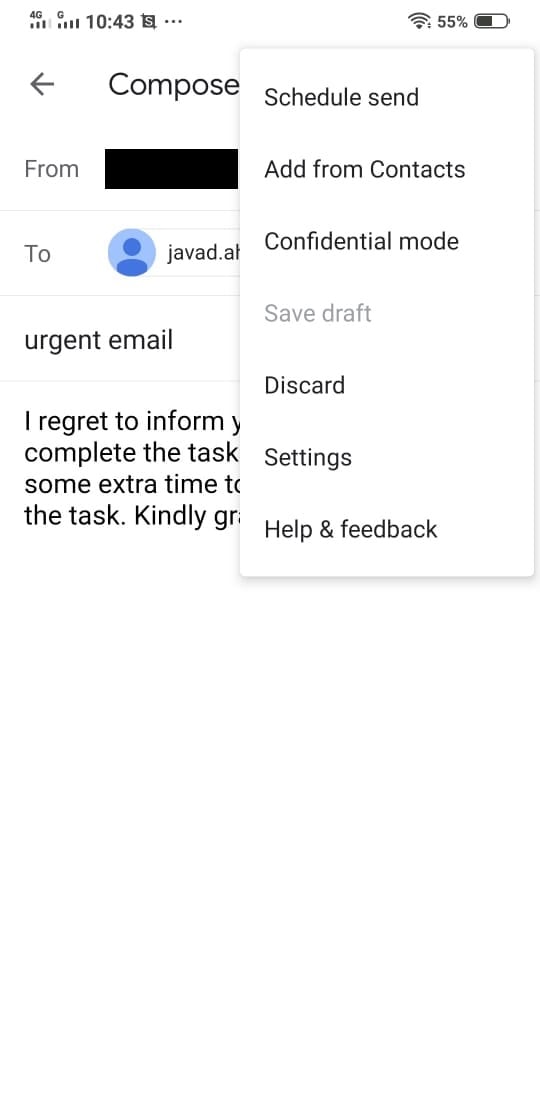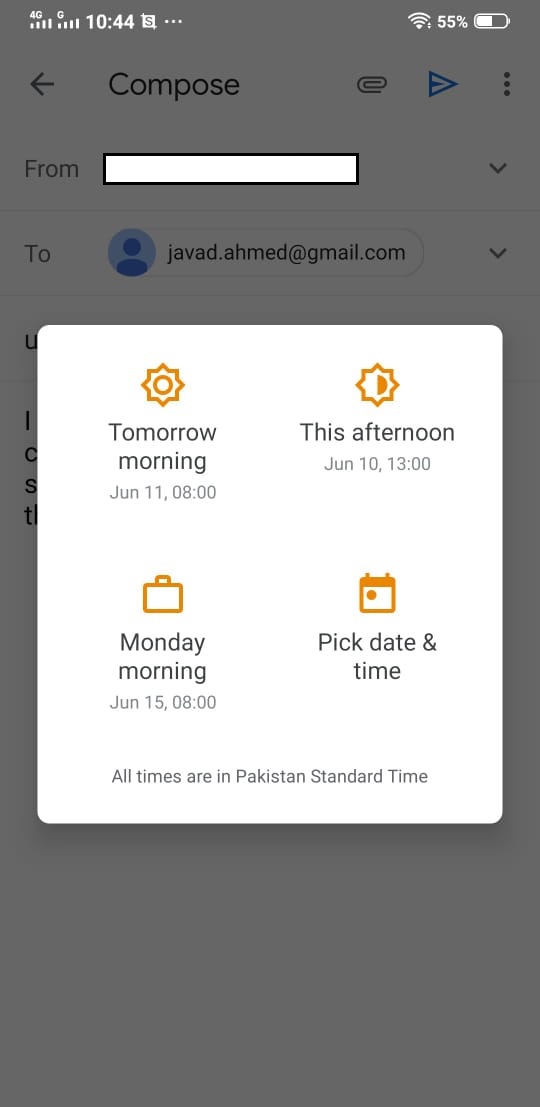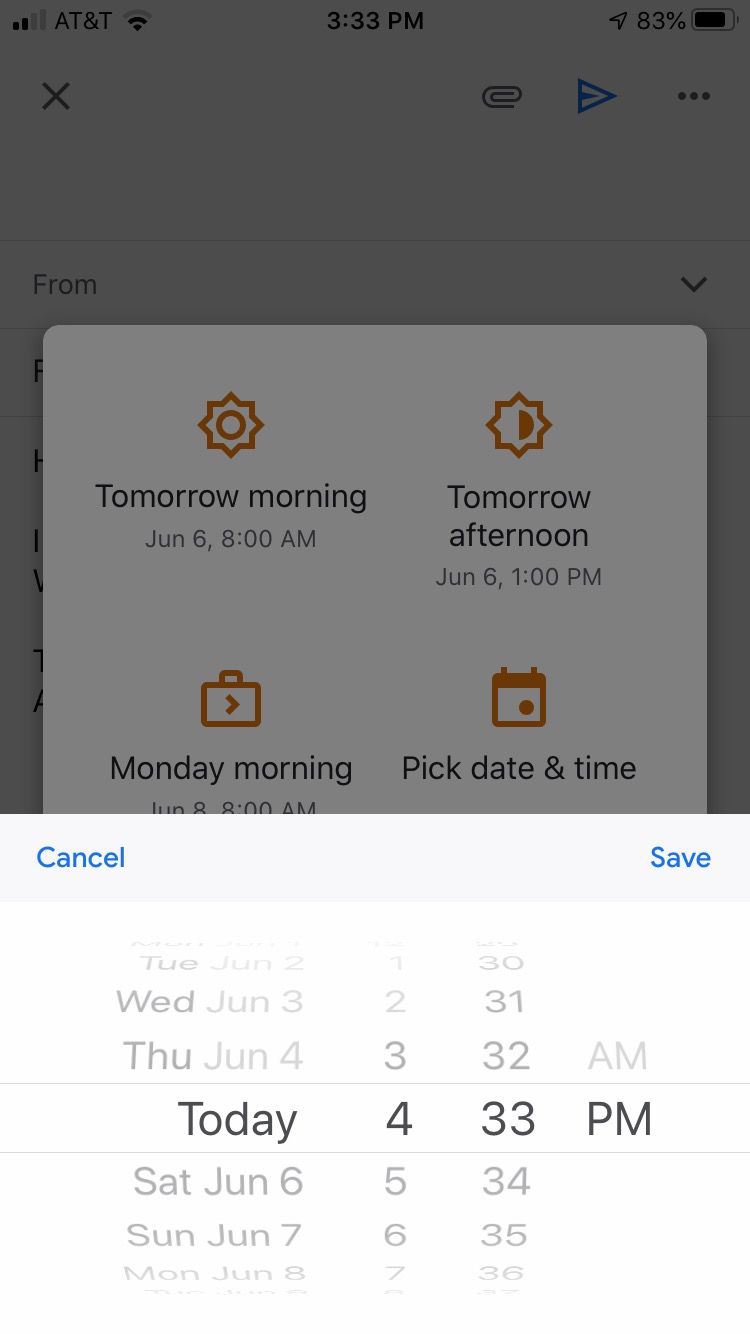Here’s How to Schedule Emails in Gmail?
Yes, Gmail gives you an option to schedule emails. Here’s how you can do it:
Schedule Gmail Emails Using Browser:
Open Gmail and go to your inbox. Click on compose and write an email. Once you have drafted your email, click the arrow next to the blue “Send” button.
Select “Schedule Send” Choose one of the scheduling options
If you want to set you own time and date for scheduling your email, you need to select “pick time and date.”
That’s it! You are done.
Schedule Email using Gmail Mobile App:
Scheduling emails using Gmail mobile app s quite is and similar to the browser with just minor changes.
Compose an email and tap the three dots in the top right corner. Now select ‘schedule send’ from the drop-down menu in Android or at the bottom of the screen in iOS. I have Android device so I can share the screenshot of that only.
Just like the browser, you will get multiple options to schedule your emails.
Now tap on the schedule button in the bottom right corner in Android and top right corner in ios.
Was it helpful? Let us know in the comments section below. Also Read: Gmail for iOS Update Changes the Way People Add Attachments