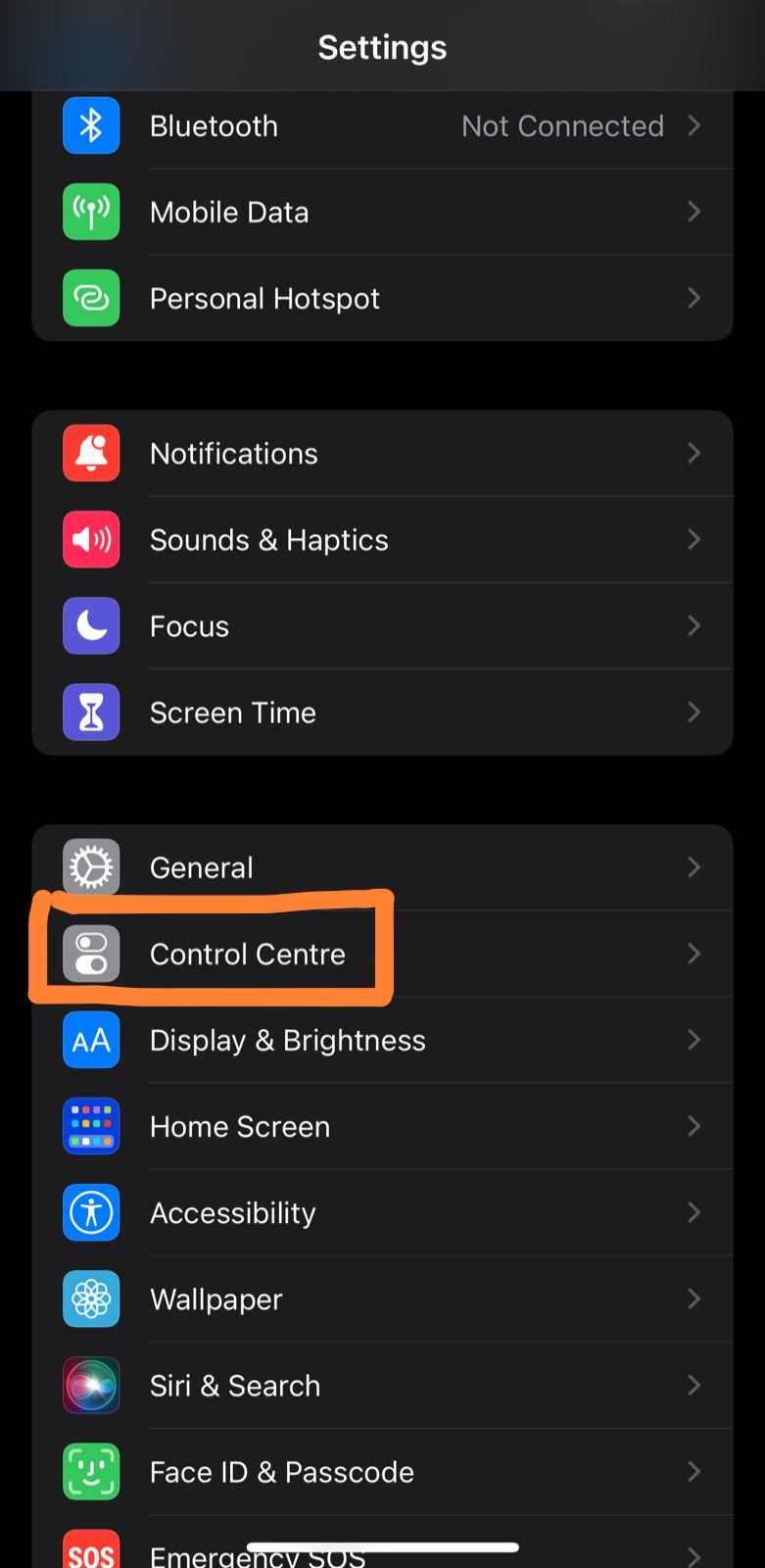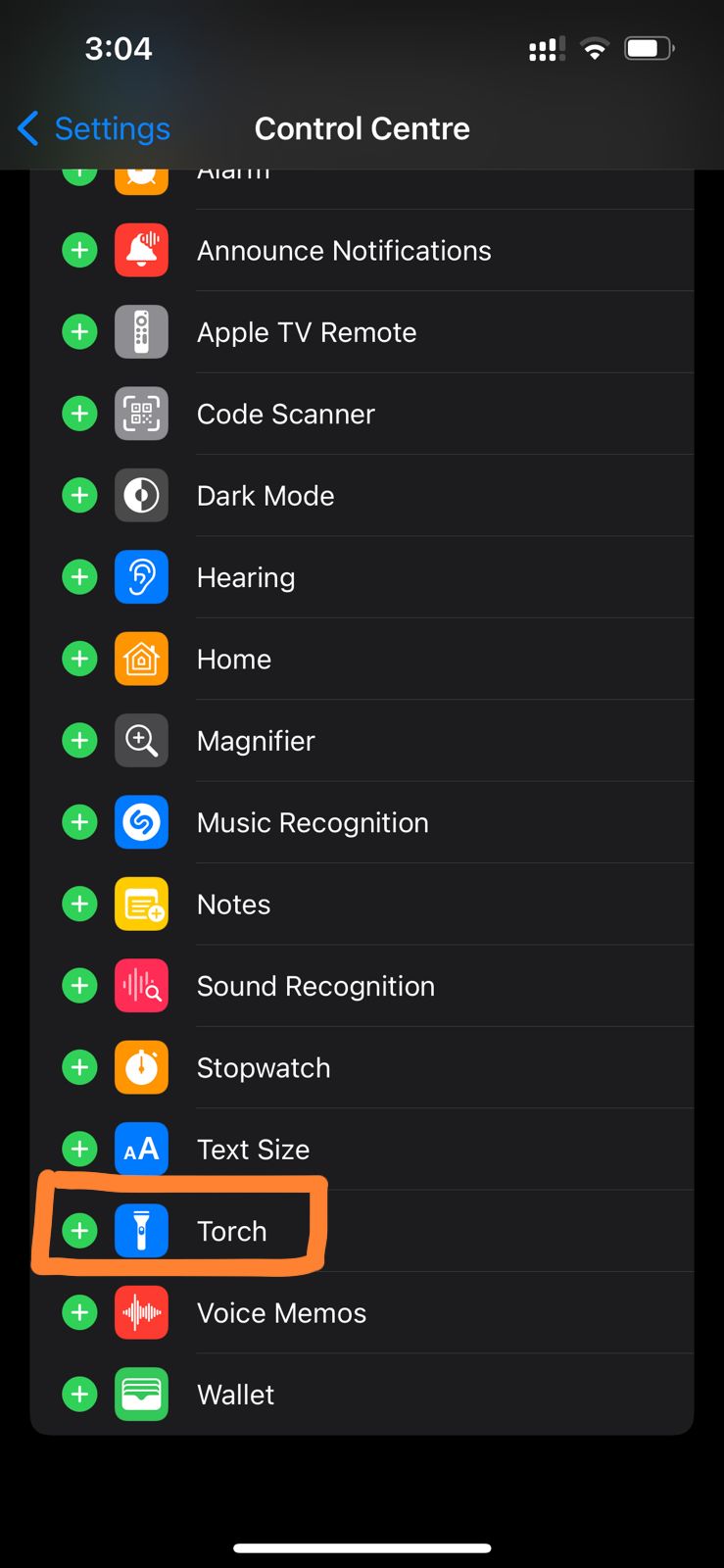First, we would do the diagnosis and find out why iPhone’s flashlight not working. Why is my Flashlight not Working on my iPhone? There are a variety of reasons why the flashlight feature on your iPhone may not be functioning properly. Typically, a software problem or glitch is responsible for the malfunctioning feature. Sometimes, the issue can occur to a hardware issue, however, that’s rare, especially on the latest iPhone series like the iPhone X series (iPhone X, iPhone XS, iPhone XS Max), iPhone 11 series (iPhone 11 mini, iPhone 11, iPhone 11 Pro, iPhone 11 pro max), iPhone 12 series (iPhone 12, iPhone 12 Max, iPhone 12 Pro max) and iPhone 13 series (iPhone 13 mini, iPhone 13, iPhone 13 Pro, iPhone 13 Pro Max). However, there can be hardware issues in the preceding series like iPhone 8, iPhone 7, iPhone 6, etc. Moreover, often, the actual cause is only revealed with a corresponding fix. Now moving toward the ways that can help us in solving the iPhone flashlight problem.
iPhone Flashlight Not Working? 9 Quickest Ways to Fix it!
1) Try Restarting the iPhone:
It is possible to resolve a large number of software issues and glitches by just restarting the device. This clears off some of the temporary settings that are causing apps and functions to not work properly.
On iPhone without Home Button:
On the latest iPhone lineup, there is no home button, so it’s slightly different to restart the phone. You just have to hold down the volume up and down button along with the side button until the power off slider shows up. Afterward, you just have to drag the power off slider to shut down your device. Then again press and hold the side button until the Apple logo appears.
2) Check if the Camera App is closed or not:
In order to avoid a potential discord between the camera’s flash and the flashlight’s bulb, it is best to keep the camera app closed while using the flashlight. On the contrary, if your camera app is running in the background, your iPhone flashlight won’t turn on. Therefore, if the camera application is running in the background, make sure you force it to close.
3) Remove Any Case or Screen Protector:
There are some instances when your iPhone cases, accessories, and even films block the flash and prevent it from functioning properly. So, you should take off any protective cases from your iPhone, and then try to use the flashlight feature. If it begins operating now, then you know what was causing the problem.
4) Check if the Phone is in Low Power Mode:
Another easy explanation for why your iPhone’s flashlight isn’t working is because of the Low Power Mode. The amount of power that your iPhone consumes is restricted while it is in Low Power Mode. As a result, you will be unable to use a number of features. The Mode remains activated until your iPhone has been charged to 80% of its capacity, or until you turn it off manually.
5) Try Adding Flashlight to Control Center
In case you are not seeing any torch icon in Control Center, then it is disabled. So, you must re-add it as shown below:
Visit Settings and click on the Control Center.
Now swipe down to the More controls section and tap on the add icon that is located next to Torch.
Again, visit the Control Center and you will be able to see the torch icon again. Click on it to enable the flashlight.
6) Try Resetting the iPhone settings:
This remedy is not as traumatic as it seems, as it does not delete any of your personal information or applications. Instead, it restores the iPhone to its factory settings, which may result in the flashlight icon functioning properly.
7) Restore the iPhone to a previous backup:
When it comes to fixing the flashlight on an iPhone, restoring the device from a backup is a rather simple and effective remedy. But first, you make sure that you have a recent backup, so you won’t lose your data.
8) Try a Factory Reset or a Hard Reset:
Sometimes a simple restart is not sufficient to resolve this problem. In some situations, you may need to perform a so-called hard reset, which is a more powerful reset than the normal reset, and if there is a software glitch, then it can be a go-to solution. However, a factory reset removes all the data from your phone, so it is critical that you back up your data before performing a hard reset or factory reset.
9) Contact Apple support:
If the aforementioned methods don’t work then it would probably be the hardware that is causing the issue. So you need to contact Apple or take the phone to a licensed repair outlet. If your iPhone is still under warranty, you should be able to have it repaired for free.
Why isn’t my iPhone’s Flashlight Work while my Flashlight Button Is Lit Up as Normal?
What should I do if my flashlight stops working? While it may appear obvious, the batteries are frequently the source of the problem. Identifying a dying battery is usually simple. As batteries deplete, they emit less and less power, causing the lamps in most flashlights to fade from bright to dim before dying out completely. How long can a flashlight keep working? LED flashlight batteries can last 1.5 to 7 hours on high and up to 50 hours on low, depending on usage. When should you replace your flashlight batteries? If your flashlight or lantern isn’t used for a long period of time, then replace its battery. This ensures that the battery is fresh and functional, as well as prevents battery wastage.
Final Words:
We hope that the solutions we mentioned in this informative blog have assisted you in solving your flashlight problem. So, if you like our article or have any queries regarding it, do mention them in the comment section! Check out? How to Fast Forward and Rewind on Tiktok