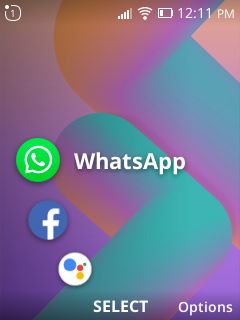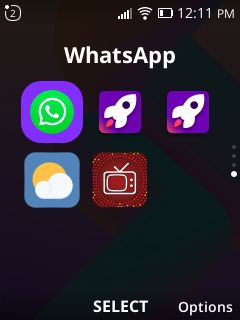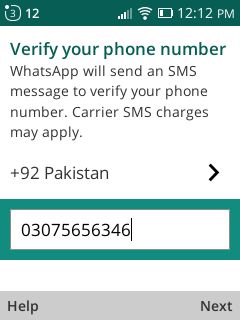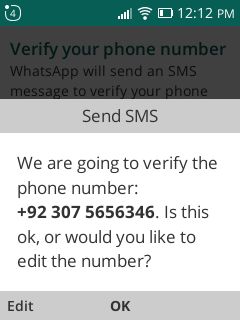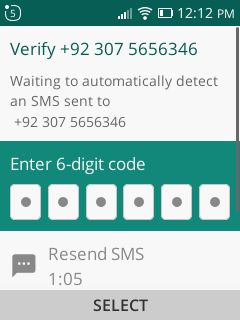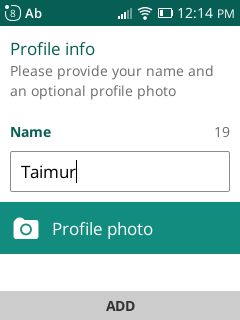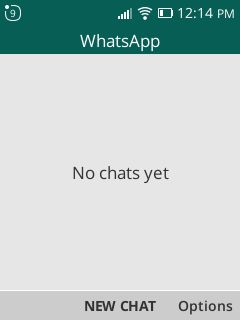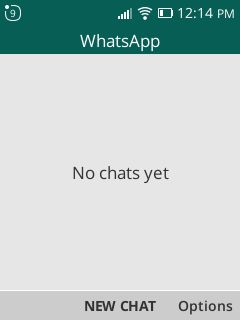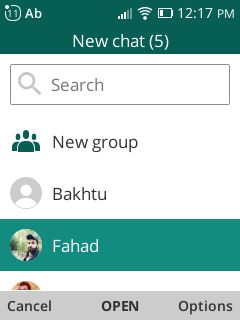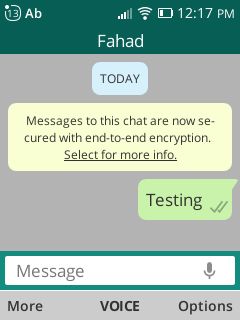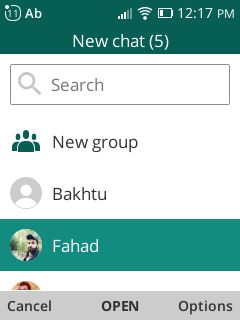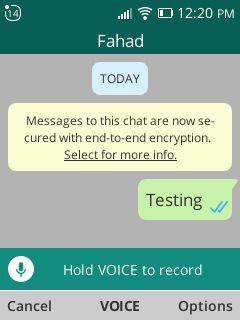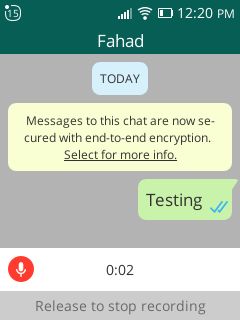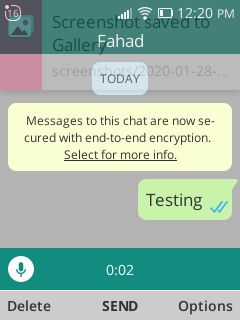You might already know and be excited about the Jazz Digit 4G WhatsApp app. It comes pre-installed on the mobile device out of the box. Good news is that it supports it and you can enjoy and connect to your loved ones through sending and receiving texts, audio notes and images.
How to Activate WhatsApp on Jazz Digit 4G?
We’ve captured screenshots on the Digit 4G on every step that you need to take in order to activate WhatsApp. Yes, you heard it right, you can capture screenshots on the Jazz Digit 4G with KaiOS 2.5.2.
- Locate and open WhatsApp on the Home Screen, at the left through the navigation key at the center.
OR Through the Apps Menu
Add your mobile number on the first screen that the app welcomes you with and click Next.
Verify the number and click okay.
You’d get a code on the number that you wanted to use for WhatsApp. If that number is already within your device, you do not have to do anything, it’ll read the text and activate by itself.
5. Afterwards, Add a name to your Profile and a Photo if you want to and click Add.
- That’s it, you’ll be welcomed to the home screen, displaying all the recent chats if you have any.
SEE ALSO: How to Turn on Wifi Hotspot on the New Jazz Digit 4G?
How to Send a Text On WhatsApp Using Jazz Digit 4G?
Follow these simple steps
Click “New Chat”.
Select the contact you want the text to send to
Start typing the message directly, once done, click send!
How to Send Voice Message on WhatsApp?
Open WhatsApp, choose your contact.
Press the center key for voice recording.
Press and hold the center key to keep recording the voice message.
Once done, leave the button and your audio note would be ready to send.
Features that the WhatsApp on this device doesn’t support includes: We hope you liked this tutorial and if you did, do not forget to share it with your friends and family across social media.