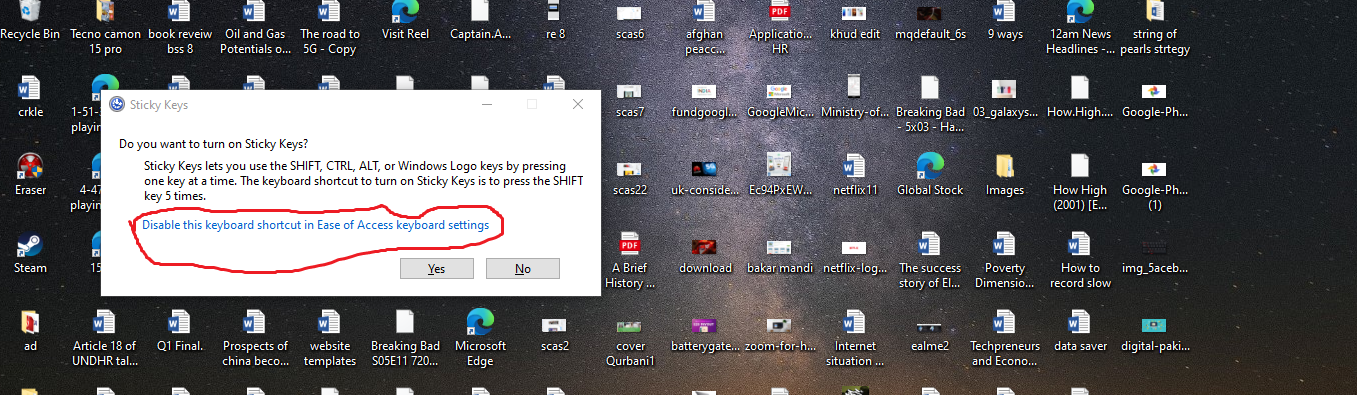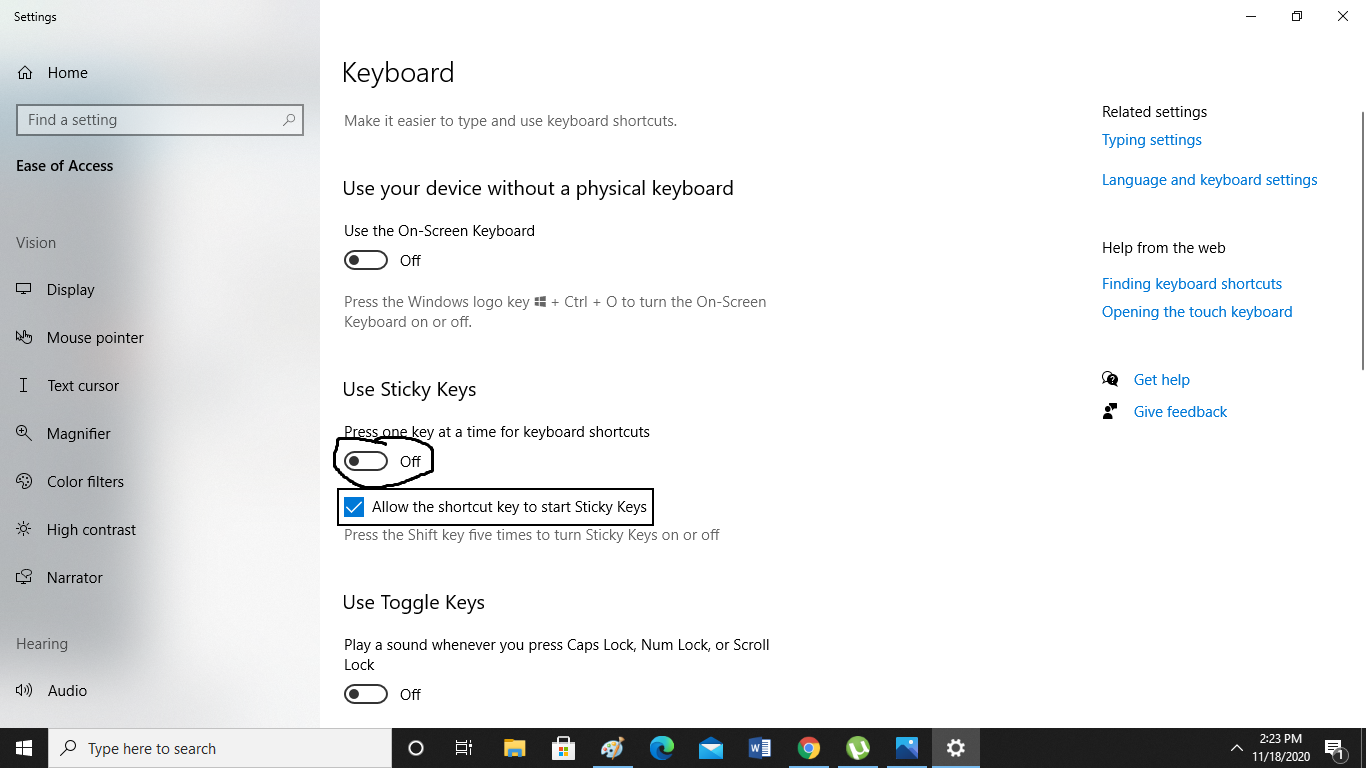Sticky Keys is easy to access feature designed specifically to assist Windows users with some physical disabilities. More particularly, it is designed to lessen the sort of movement linked with repetitive strain injury. This feature serializes the keystrokes rather than requiring users to press multiple keys at the same time. There is a funny aspect related to it as well as some people assume that these Keys are only designed to annoy those who use Shift key a lot. But in reality, it’s an important tool that assists people with reduced motor skills. For example, when a normal person types a capital letter his/her fingers probably swiftly move towards the shift key and press it. However, for some disabled people pressing shift plus a letter is too painful to hands. That’s where these keys help them. But for a normal user, the sticky keys get very annoying. It usually gets turned on by pressing the shift key too much. So in this article, I am going to tell you about how to turn off these keys.
How to Turn off the Sticky Keys?
I am going to mention two ways which you can follow to disable these sticky keys. Here are the following steps: First method:
In the first technique, you can press the Shift key 4-5 times in a swift manner. This will prompt the a dialogue box to appear as you can see in the above-mentioned photo. Now click on the line that is encircled and written in blue at the bottom of the dialogue box as illustrated in the image. After clicking on it, the sticky keys will be disabled.
If this technique doesn’t work, then follow the second method given below: Second Method:
In the windows search bar, type sticky keys as shown in the above-mentioned image. Now click on the first block that is highlighted in blue.
After clicking on the block, you will be redirected to main settings as shown in the image. Now as you can see the Use Sticky option which is encircled in the image. You can tap on/off sticky keys from here as well.
Check out? How to use Storage Management Feature in WhatsApp on Android?